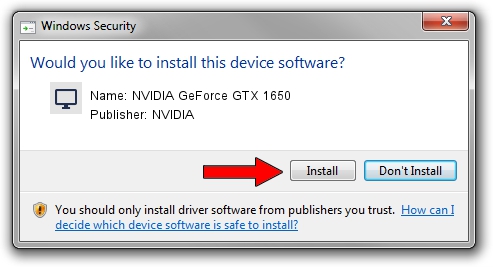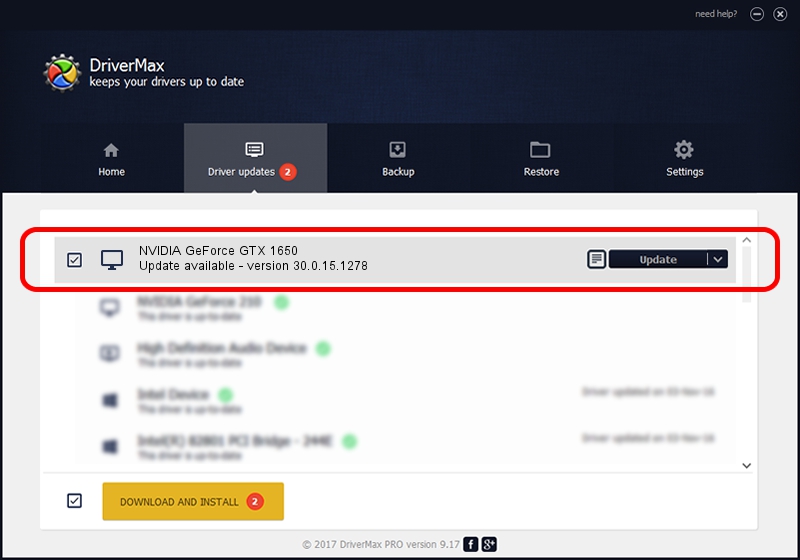Advertising seems to be blocked by your browser.
The ads help us provide this software and web site to you for free.
Please support our project by allowing our site to show ads.
Home /
Manufacturers /
NVIDIA /
NVIDIA GeForce GTX 1650 /
PCI/VEN_10DE&DEV_1F99&SUBSYS_18BF1043 /
30.0.15.1278 May 05, 2022
Download and install NVIDIA NVIDIA GeForce GTX 1650 driver
NVIDIA GeForce GTX 1650 is a Display Adapters hardware device. The developer of this driver was NVIDIA. The hardware id of this driver is PCI/VEN_10DE&DEV_1F99&SUBSYS_18BF1043; this string has to match your hardware.
1. NVIDIA NVIDIA GeForce GTX 1650 - install the driver manually
- You can download from the link below the driver setup file for the NVIDIA NVIDIA GeForce GTX 1650 driver. The archive contains version 30.0.15.1278 released on 2022-05-05 of the driver.
- Run the driver installer file from a user account with the highest privileges (rights). If your User Access Control (UAC) is started please accept of the driver and run the setup with administrative rights.
- Follow the driver setup wizard, which will guide you; it should be pretty easy to follow. The driver setup wizard will scan your PC and will install the right driver.
- When the operation finishes restart your computer in order to use the updated driver. As you can see it was quite smple to install a Windows driver!
This driver was installed by many users and received an average rating of 3.5 stars out of 67201 votes.
2. How to install NVIDIA NVIDIA GeForce GTX 1650 driver using DriverMax
The advantage of using DriverMax is that it will setup the driver for you in just a few seconds and it will keep each driver up to date, not just this one. How easy can you install a driver with DriverMax? Let's see!
- Open DriverMax and push on the yellow button named ~SCAN FOR DRIVER UPDATES NOW~. Wait for DriverMax to scan and analyze each driver on your computer.
- Take a look at the list of available driver updates. Scroll the list down until you locate the NVIDIA NVIDIA GeForce GTX 1650 driver. Click the Update button.
- That's it, you installed your first driver!

Sep 26 2024 4:25AM / Written by Andreea Kartman for DriverMax
follow @DeeaKartman