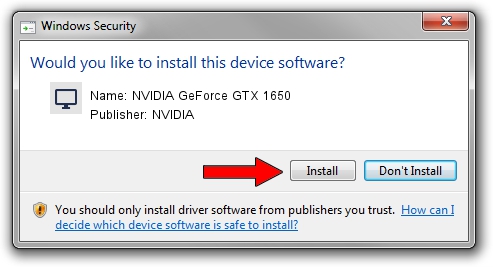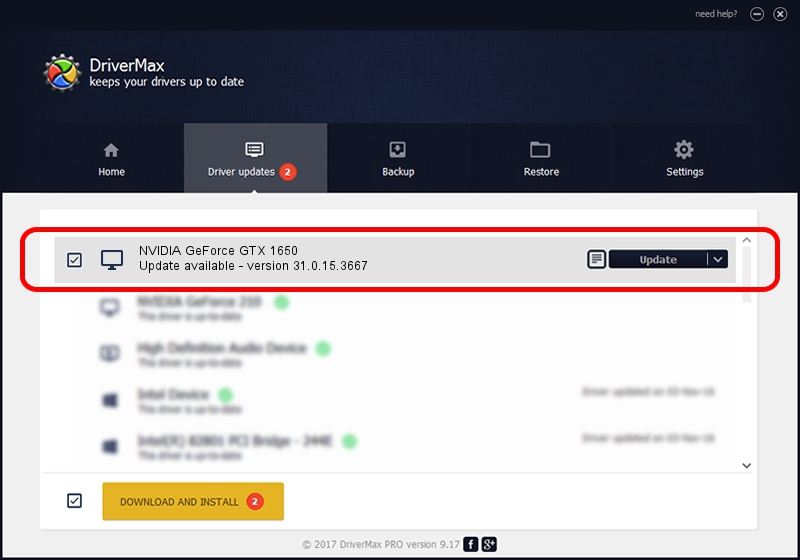Advertising seems to be blocked by your browser.
The ads help us provide this software and web site to you for free.
Please support our project by allowing our site to show ads.
Home /
Manufacturers /
NVIDIA /
NVIDIA GeForce GTX 1650 /
PCI/VEN_10DE&DEV_1F99&SUBSYS_18AF1043 /
31.0.15.3667 Jul 12, 2023
Download and install NVIDIA NVIDIA GeForce GTX 1650 driver
NVIDIA GeForce GTX 1650 is a Display Adapters hardware device. This driver was developed by NVIDIA. In order to make sure you are downloading the exact right driver the hardware id is PCI/VEN_10DE&DEV_1F99&SUBSYS_18AF1043.
1. Install NVIDIA NVIDIA GeForce GTX 1650 driver manually
- You can download from the link below the driver installer file for the NVIDIA NVIDIA GeForce GTX 1650 driver. The archive contains version 31.0.15.3667 dated 2023-07-12 of the driver.
- Run the driver installer file from a user account with administrative rights. If your User Access Control Service (UAC) is started please confirm the installation of the driver and run the setup with administrative rights.
- Go through the driver setup wizard, which will guide you; it should be quite easy to follow. The driver setup wizard will analyze your PC and will install the right driver.
- When the operation finishes shutdown and restart your computer in order to use the updated driver. As you can see it was quite smple to install a Windows driver!
Driver rating 3.7 stars out of 64485 votes.
2. Using DriverMax to install NVIDIA NVIDIA GeForce GTX 1650 driver
The most important advantage of using DriverMax is that it will setup the driver for you in the easiest possible way and it will keep each driver up to date, not just this one. How easy can you install a driver with DriverMax? Let's take a look!
- Open DriverMax and press on the yellow button that says ~SCAN FOR DRIVER UPDATES NOW~. Wait for DriverMax to analyze each driver on your computer.
- Take a look at the list of detected driver updates. Scroll the list down until you locate the NVIDIA NVIDIA GeForce GTX 1650 driver. Click the Update button.
- Finished installing the driver!

Oct 26 2023 12:02AM / Written by Daniel Statescu for DriverMax
follow @DanielStatescu