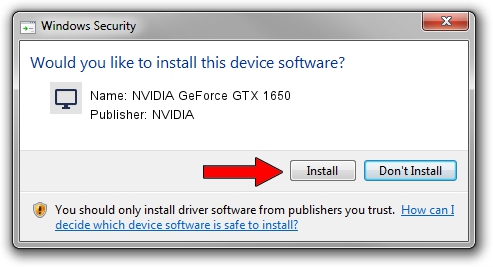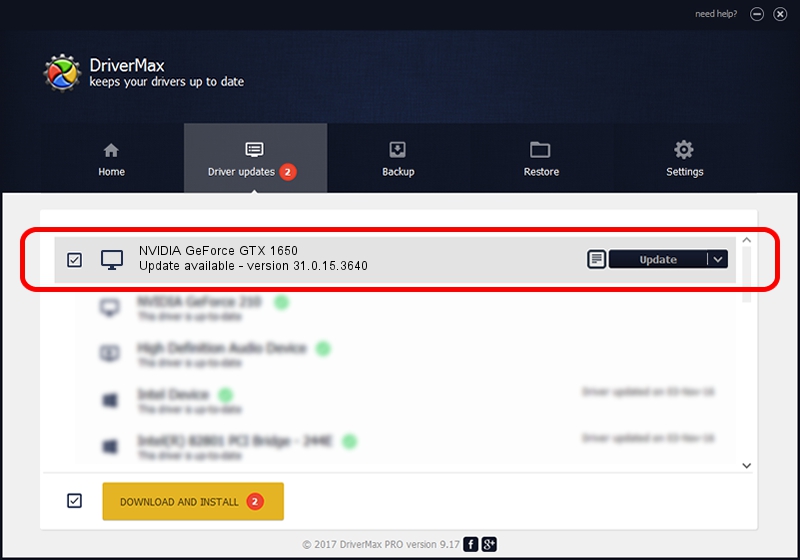Advertising seems to be blocked by your browser.
The ads help us provide this software and web site to you for free.
Please support our project by allowing our site to show ads.
Home /
Manufacturers /
NVIDIA /
NVIDIA GeForce GTX 1650 /
PCI/VEN_10DE&DEV_1F99&SUBSYS_10621043 /
31.0.15.3640 Jun 23, 2023
NVIDIA NVIDIA GeForce GTX 1650 how to download and install the driver
NVIDIA GeForce GTX 1650 is a Display Adapters device. The Windows version of this driver was developed by NVIDIA. PCI/VEN_10DE&DEV_1F99&SUBSYS_10621043 is the matching hardware id of this device.
1. How to manually install NVIDIA NVIDIA GeForce GTX 1650 driver
- You can download from the link below the driver installer file for the NVIDIA NVIDIA GeForce GTX 1650 driver. The archive contains version 31.0.15.3640 dated 2023-06-23 of the driver.
- Run the driver installer file from a user account with administrative rights. If your User Access Control Service (UAC) is started please accept of the driver and run the setup with administrative rights.
- Follow the driver setup wizard, which will guide you; it should be pretty easy to follow. The driver setup wizard will analyze your PC and will install the right driver.
- When the operation finishes shutdown and restart your PC in order to use the updated driver. As you can see it was quite smple to install a Windows driver!
This driver was installed by many users and received an average rating of 3.7 stars out of 75092 votes.
2. Using DriverMax to install NVIDIA NVIDIA GeForce GTX 1650 driver
The advantage of using DriverMax is that it will setup the driver for you in just a few seconds and it will keep each driver up to date. How can you install a driver using DriverMax? Let's follow a few steps!
- Open DriverMax and push on the yellow button that says ~SCAN FOR DRIVER UPDATES NOW~. Wait for DriverMax to analyze each driver on your PC.
- Take a look at the list of available driver updates. Scroll the list down until you locate the NVIDIA NVIDIA GeForce GTX 1650 driver. Click the Update button.
- Enjoy using the updated driver! :)

Sep 22 2024 2:13AM / Written by Dan Armano for DriverMax
follow @danarm