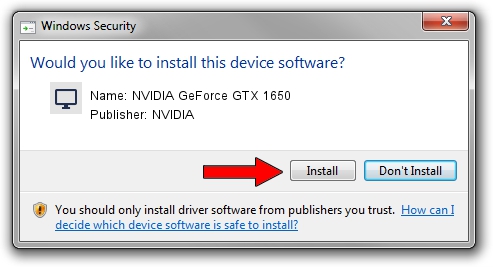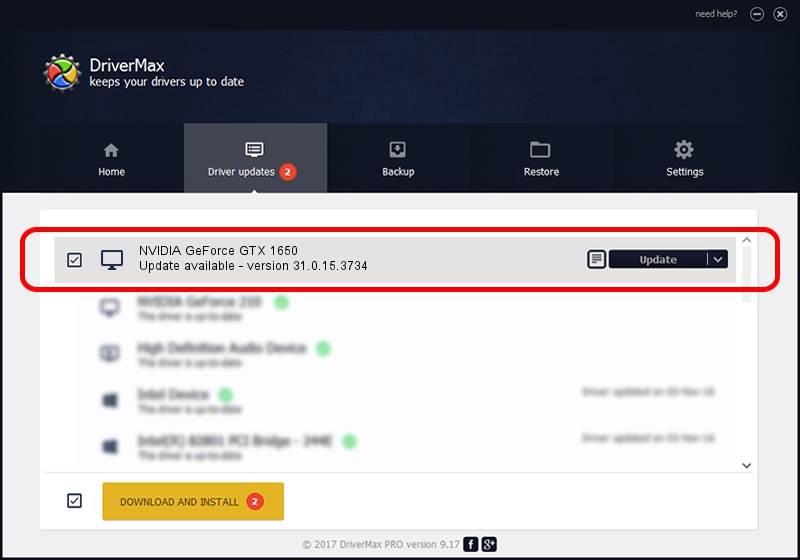Advertising seems to be blocked by your browser.
The ads help us provide this software and web site to you for free.
Please support our project by allowing our site to show ads.
Home /
Manufacturers /
NVIDIA /
NVIDIA GeForce GTX 1650 /
PCI/VEN_10DE&DEV_1F91&SUBSYS_142A1025 /
31.0.15.3734 Sep 01, 2023
NVIDIA NVIDIA GeForce GTX 1650 driver download and installation
NVIDIA GeForce GTX 1650 is a Display Adapters device. The Windows version of this driver was developed by NVIDIA. The hardware id of this driver is PCI/VEN_10DE&DEV_1F91&SUBSYS_142A1025.
1. Install NVIDIA NVIDIA GeForce GTX 1650 driver manually
- Download the driver setup file for NVIDIA NVIDIA GeForce GTX 1650 driver from the location below. This is the download link for the driver version 31.0.15.3734 released on 2023-09-01.
- Start the driver installation file from a Windows account with administrative rights. If your UAC (User Access Control) is enabled then you will have to confirm the installation of the driver and run the setup with administrative rights.
- Go through the driver installation wizard, which should be quite straightforward. The driver installation wizard will analyze your PC for compatible devices and will install the driver.
- Shutdown and restart your PC and enjoy the updated driver, it is as simple as that.
This driver received an average rating of 3.4 stars out of 53512 votes.
2. The easy way: using DriverMax to install NVIDIA NVIDIA GeForce GTX 1650 driver
The most important advantage of using DriverMax is that it will setup the driver for you in just a few seconds and it will keep each driver up to date, not just this one. How easy can you install a driver with DriverMax? Let's see!
- Start DriverMax and push on the yellow button named ~SCAN FOR DRIVER UPDATES NOW~. Wait for DriverMax to scan and analyze each driver on your PC.
- Take a look at the list of driver updates. Search the list until you locate the NVIDIA NVIDIA GeForce GTX 1650 driver. Click on Update.
- That's it, you installed your first driver!

Oct 4 2024 3:02PM / Written by Daniel Statescu for DriverMax
follow @DanielStatescu