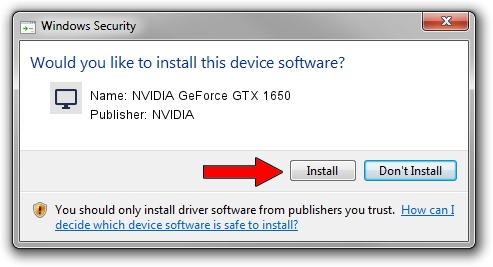Advertising seems to be blocked by your browser.
The ads help us provide this software and web site to you for free.
Please support our project by allowing our site to show ads.
Home /
Manufacturers /
NVIDIA /
NVIDIA GeForce GTX 1650 /
PCI/VEN_10DE&DEV_1F91&SUBSYS_13341025 /
31.0.15.3713 Aug 14, 2023
Driver for NVIDIA NVIDIA GeForce GTX 1650 - downloading and installing it
NVIDIA GeForce GTX 1650 is a Display Adapters hardware device. This Windows driver was developed by NVIDIA. PCI/VEN_10DE&DEV_1F91&SUBSYS_13341025 is the matching hardware id of this device.
1. Install NVIDIA NVIDIA GeForce GTX 1650 driver manually
- You can download from the link below the driver installer file for the NVIDIA NVIDIA GeForce GTX 1650 driver. The archive contains version 31.0.15.3713 released on 2023-08-14 of the driver.
- Start the driver installer file from a user account with administrative rights. If your UAC (User Access Control) is started please accept of the driver and run the setup with administrative rights.
- Go through the driver setup wizard, which will guide you; it should be pretty easy to follow. The driver setup wizard will scan your computer and will install the right driver.
- When the operation finishes restart your computer in order to use the updated driver. It is as simple as that to install a Windows driver!
This driver was installed by many users and received an average rating of 3.8 stars out of 94419 votes.
2. The easy way: using DriverMax to install NVIDIA NVIDIA GeForce GTX 1650 driver
The advantage of using DriverMax is that it will install the driver for you in the easiest possible way and it will keep each driver up to date. How easy can you install a driver using DriverMax? Let's follow a few steps!
- Open DriverMax and push on the yellow button that says ~SCAN FOR DRIVER UPDATES NOW~. Wait for DriverMax to scan and analyze each driver on your computer.
- Take a look at the list of available driver updates. Search the list until you find the NVIDIA NVIDIA GeForce GTX 1650 driver. Click the Update button.
- That's all, the driver is now installed!

Sep 30 2024 8:14AM / Written by Daniel Statescu for DriverMax
follow @DanielStatescu