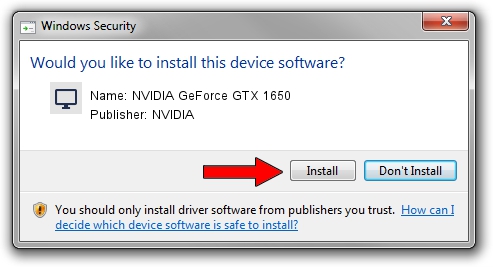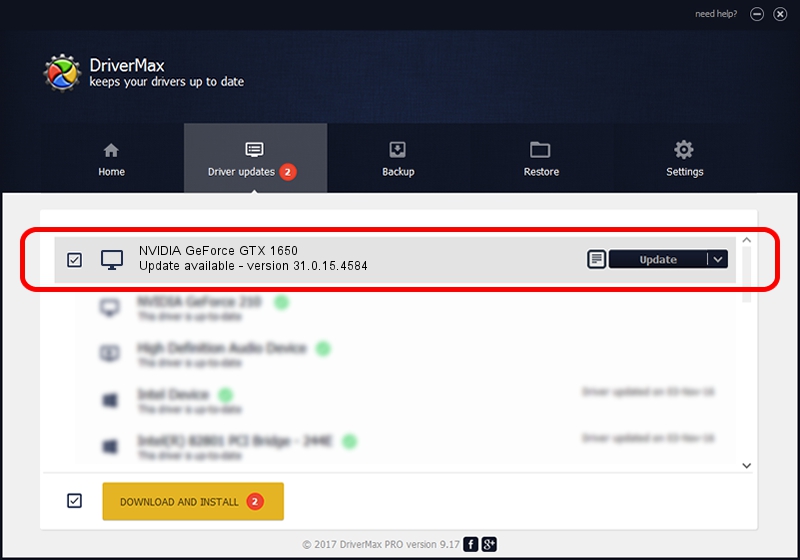Advertising seems to be blocked by your browser.
The ads help us provide this software and web site to you for free.
Please support our project by allowing our site to show ads.
Home /
Manufacturers /
NVIDIA /
NVIDIA GeForce GTX 1650 /
PCI/VEN_10DE&DEV_1F82&SUBSYS_38021462 /
31.0.15.4584 Oct 11, 2023
NVIDIA NVIDIA GeForce GTX 1650 driver download and installation
NVIDIA GeForce GTX 1650 is a Display Adapters device. This Windows driver was developed by NVIDIA. The hardware id of this driver is PCI/VEN_10DE&DEV_1F82&SUBSYS_38021462; this string has to match your hardware.
1. NVIDIA NVIDIA GeForce GTX 1650 - install the driver manually
- You can download from the link below the driver installer file for the NVIDIA NVIDIA GeForce GTX 1650 driver. The archive contains version 31.0.15.4584 dated 2023-10-11 of the driver.
- Run the driver installer file from a user account with the highest privileges (rights). If your User Access Control (UAC) is started please accept of the driver and run the setup with administrative rights.
- Follow the driver setup wizard, which will guide you; it should be quite easy to follow. The driver setup wizard will analyze your computer and will install the right driver.
- When the operation finishes shutdown and restart your PC in order to use the updated driver. It is as simple as that to install a Windows driver!
Driver rating 3 stars out of 83839 votes.
2. The easy way: using DriverMax to install NVIDIA NVIDIA GeForce GTX 1650 driver
The advantage of using DriverMax is that it will install the driver for you in the easiest possible way and it will keep each driver up to date, not just this one. How easy can you install a driver using DriverMax? Let's take a look!
- Start DriverMax and press on the yellow button named ~SCAN FOR DRIVER UPDATES NOW~. Wait for DriverMax to analyze each driver on your PC.
- Take a look at the list of available driver updates. Scroll the list down until you locate the NVIDIA NVIDIA GeForce GTX 1650 driver. Click on Update.
- That's it, you installed your first driver!

Sep 21 2024 3:42AM / Written by Andreea Kartman for DriverMax
follow @DeeaKartman