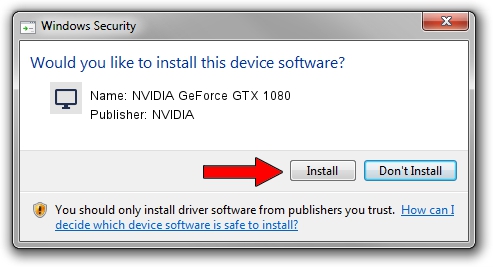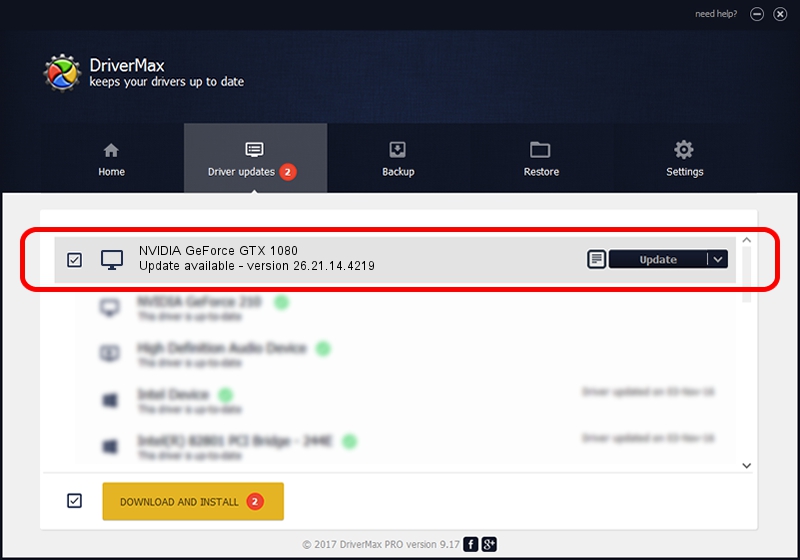Advertising seems to be blocked by your browser.
The ads help us provide this software and web site to you for free.
Please support our project by allowing our site to show ads.
Home /
Manufacturers /
NVIDIA /
NVIDIA GeForce GTX 1080 /
PCI/VEN_10DE&DEV_1BA0&SUBSYS_07761028 /
26.21.14.4219 Jan 29, 2020
Driver for NVIDIA NVIDIA GeForce GTX 1080 - downloading and installing it
NVIDIA GeForce GTX 1080 is a Display Adapters device. The developer of this driver was NVIDIA. The hardware id of this driver is PCI/VEN_10DE&DEV_1BA0&SUBSYS_07761028.
1. Install NVIDIA NVIDIA GeForce GTX 1080 driver manually
- You can download from the link below the driver installer file for the NVIDIA NVIDIA GeForce GTX 1080 driver. The archive contains version 26.21.14.4219 dated 2020-01-29 of the driver.
- Start the driver installer file from a user account with the highest privileges (rights). If your User Access Control Service (UAC) is enabled please confirm the installation of the driver and run the setup with administrative rights.
- Go through the driver setup wizard, which will guide you; it should be pretty easy to follow. The driver setup wizard will analyze your computer and will install the right driver.
- When the operation finishes restart your PC in order to use the updated driver. As you can see it was quite smple to install a Windows driver!
This driver received an average rating of 3.3 stars out of 41744 votes.
2. How to install NVIDIA NVIDIA GeForce GTX 1080 driver using DriverMax
The most important advantage of using DriverMax is that it will setup the driver for you in the easiest possible way and it will keep each driver up to date. How easy can you install a driver using DriverMax? Let's see!
- Open DriverMax and push on the yellow button named ~SCAN FOR DRIVER UPDATES NOW~. Wait for DriverMax to analyze each driver on your computer.
- Take a look at the list of detected driver updates. Search the list until you find the NVIDIA NVIDIA GeForce GTX 1080 driver. Click the Update button.
- Enjoy using the updated driver! :)

Jul 27 2024 1:20PM / Written by Daniel Statescu for DriverMax
follow @DanielStatescu