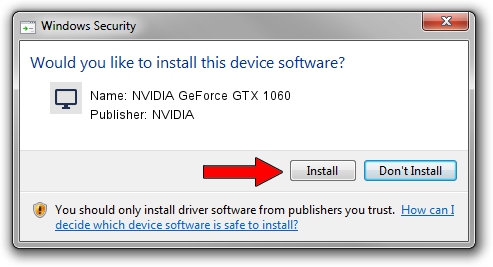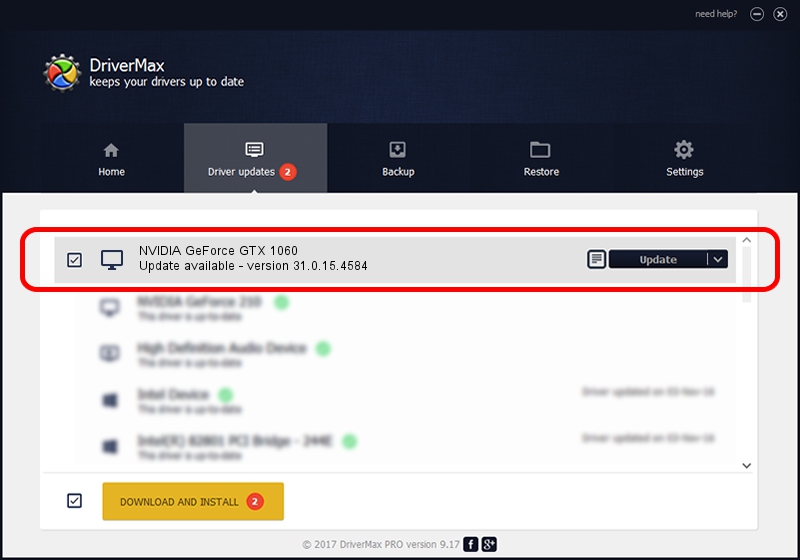Advertising seems to be blocked by your browser.
The ads help us provide this software and web site to you for free.
Please support our project by allowing our site to show ads.
Home /
Manufacturers /
NVIDIA /
NVIDIA GeForce GTX 1060 /
PCI/VEN_10DE&DEV_1C20&SUBSYS_67B21558 /
31.0.15.4584 Oct 11, 2023
NVIDIA NVIDIA GeForce GTX 1060 - two ways of downloading and installing the driver
NVIDIA GeForce GTX 1060 is a Display Adapters device. The developer of this driver was NVIDIA. PCI/VEN_10DE&DEV_1C20&SUBSYS_67B21558 is the matching hardware id of this device.
1. NVIDIA NVIDIA GeForce GTX 1060 - install the driver manually
- You can download from the link below the driver setup file for the NVIDIA NVIDIA GeForce GTX 1060 driver. The archive contains version 31.0.15.4584 released on 2023-10-11 of the driver.
- Run the driver installer file from a user account with administrative rights. If your User Access Control Service (UAC) is started please confirm the installation of the driver and run the setup with administrative rights.
- Go through the driver installation wizard, which will guide you; it should be pretty easy to follow. The driver installation wizard will analyze your PC and will install the right driver.
- When the operation finishes shutdown and restart your computer in order to use the updated driver. It is as simple as that to install a Windows driver!
This driver was rated with an average of 3.8 stars by 55799 users.
2. Installing the NVIDIA NVIDIA GeForce GTX 1060 driver using DriverMax: the easy way
The advantage of using DriverMax is that it will setup the driver for you in just a few seconds and it will keep each driver up to date. How can you install a driver using DriverMax? Let's follow a few steps!
- Open DriverMax and push on the yellow button that says ~SCAN FOR DRIVER UPDATES NOW~. Wait for DriverMax to scan and analyze each driver on your computer.
- Take a look at the list of driver updates. Search the list until you find the NVIDIA NVIDIA GeForce GTX 1060 driver. Click on Update.
- Finished installing the driver!

Sep 20 2024 11:51PM / Written by Daniel Statescu for DriverMax
follow @DanielStatescu