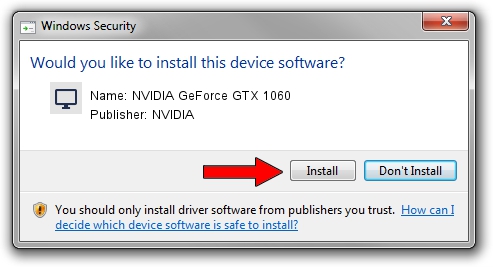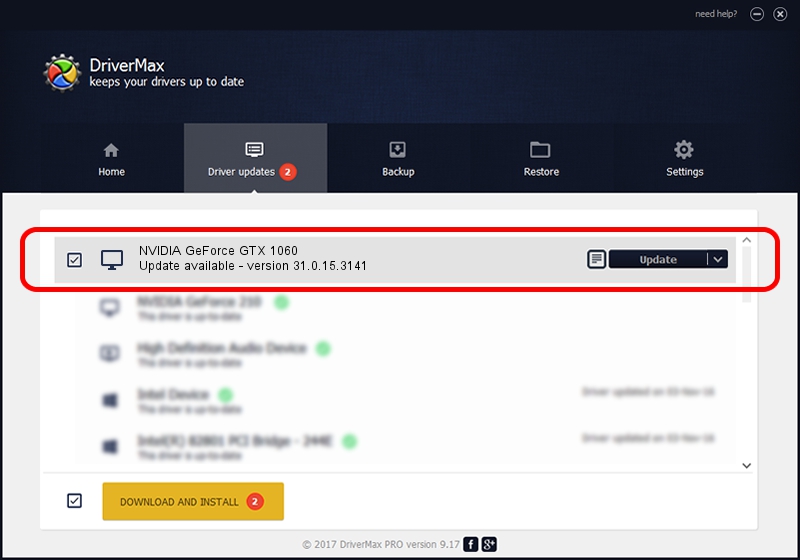Advertising seems to be blocked by your browser.
The ads help us provide this software and web site to you for free.
Please support our project by allowing our site to show ads.
Home /
Manufacturers /
NVIDIA /
NVIDIA GeForce GTX 1060 /
PCI/VEN_10DE&DEV_1C20&SUBSYS_16D01043 /
31.0.15.3141 Mar 16, 2023
NVIDIA NVIDIA GeForce GTX 1060 - two ways of downloading and installing the driver
NVIDIA GeForce GTX 1060 is a Display Adapters device. The Windows version of this driver was developed by NVIDIA. The hardware id of this driver is PCI/VEN_10DE&DEV_1C20&SUBSYS_16D01043; this string has to match your hardware.
1. NVIDIA NVIDIA GeForce GTX 1060 driver - how to install it manually
- Download the driver setup file for NVIDIA NVIDIA GeForce GTX 1060 driver from the location below. This download link is for the driver version 31.0.15.3141 dated 2023-03-16.
- Run the driver installation file from a Windows account with the highest privileges (rights). If your User Access Control Service (UAC) is running then you will have to confirm the installation of the driver and run the setup with administrative rights.
- Follow the driver setup wizard, which should be quite easy to follow. The driver setup wizard will scan your PC for compatible devices and will install the driver.
- Shutdown and restart your computer and enjoy the new driver, it is as simple as that.
This driver received an average rating of 3.8 stars out of 84972 votes.
2. Installing the NVIDIA NVIDIA GeForce GTX 1060 driver using DriverMax: the easy way
The advantage of using DriverMax is that it will install the driver for you in the easiest possible way and it will keep each driver up to date, not just this one. How can you install a driver with DriverMax? Let's follow a few steps!
- Open DriverMax and push on the yellow button that says ~SCAN FOR DRIVER UPDATES NOW~. Wait for DriverMax to scan and analyze each driver on your PC.
- Take a look at the list of detected driver updates. Search the list until you find the NVIDIA NVIDIA GeForce GTX 1060 driver. Click the Update button.
- That's all, the driver is now installed!

Sep 21 2024 3:22AM / Written by Andreea Kartman for DriverMax
follow @DeeaKartman