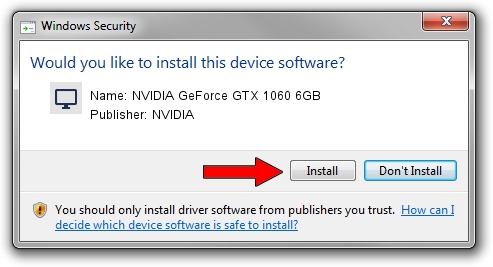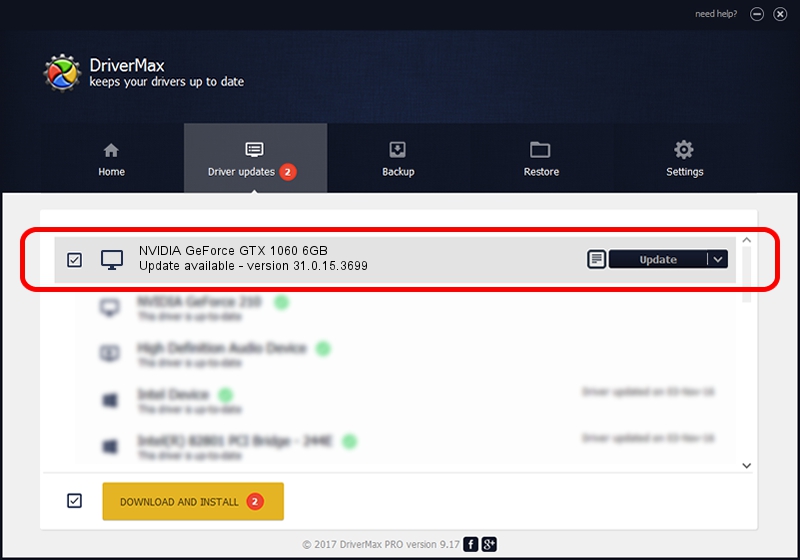Advertising seems to be blocked by your browser.
The ads help us provide this software and web site to you for free.
Please support our project by allowing our site to show ads.
Home /
Manufacturers /
NVIDIA /
NVIDIA GeForce GTX 1060 6GB /
PCI/VEN_10DE&DEV_1C06&SUBSYS_32831462 /
31.0.15.3699 Aug 04, 2023
Driver for NVIDIA NVIDIA GeForce GTX 1060 6GB - downloading and installing it
NVIDIA GeForce GTX 1060 6GB is a Display Adapters hardware device. The developer of this driver was NVIDIA. In order to make sure you are downloading the exact right driver the hardware id is PCI/VEN_10DE&DEV_1C06&SUBSYS_32831462.
1. NVIDIA NVIDIA GeForce GTX 1060 6GB driver - how to install it manually
- Download the setup file for NVIDIA NVIDIA GeForce GTX 1060 6GB driver from the location below. This download link is for the driver version 31.0.15.3699 dated 2023-08-04.
- Start the driver installation file from a Windows account with the highest privileges (rights). If your UAC (User Access Control) is running then you will have to accept of the driver and run the setup with administrative rights.
- Follow the driver installation wizard, which should be pretty easy to follow. The driver installation wizard will analyze your PC for compatible devices and will install the driver.
- Restart your computer and enjoy the new driver, it is as simple as that.
This driver was installed by many users and received an average rating of 3.8 stars out of 78074 votes.
2. How to use DriverMax to install NVIDIA NVIDIA GeForce GTX 1060 6GB driver
The most important advantage of using DriverMax is that it will setup the driver for you in just a few seconds and it will keep each driver up to date. How can you install a driver using DriverMax? Let's follow a few steps!
- Start DriverMax and push on the yellow button that says ~SCAN FOR DRIVER UPDATES NOW~. Wait for DriverMax to scan and analyze each driver on your PC.
- Take a look at the list of detected driver updates. Search the list until you locate the NVIDIA NVIDIA GeForce GTX 1060 6GB driver. Click the Update button.
- Enjoy using the updated driver! :)

Sep 22 2024 1:25PM / Written by Andreea Kartman for DriverMax
follow @DeeaKartman