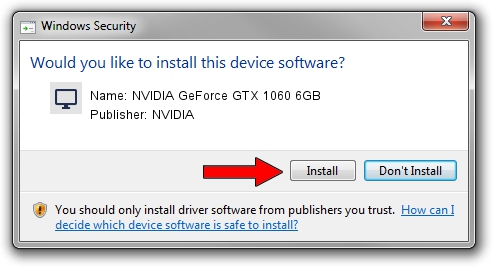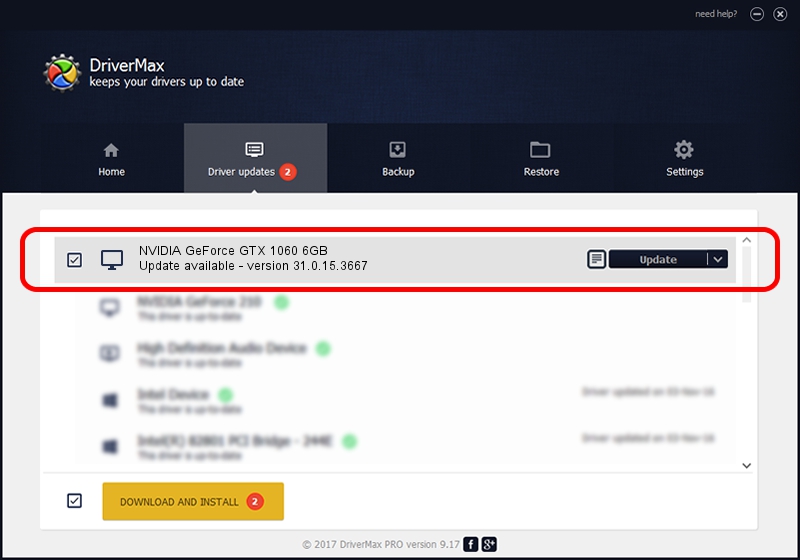Advertising seems to be blocked by your browser.
The ads help us provide this software and web site to you for free.
Please support our project by allowing our site to show ads.
Home /
Manufacturers /
NVIDIA /
NVIDIA GeForce GTX 1060 6GB /
PCI/VEN_10DE&DEV_1C03 /
31.0.15.3667 Jul 12, 2023
NVIDIA NVIDIA GeForce GTX 1060 6GB - two ways of downloading and installing the driver
NVIDIA GeForce GTX 1060 6GB is a Display Adapters hardware device. This driver was developed by NVIDIA. In order to make sure you are downloading the exact right driver the hardware id is PCI/VEN_10DE&DEV_1C03.
1. NVIDIA NVIDIA GeForce GTX 1060 6GB - install the driver manually
- You can download from the link below the driver setup file for the NVIDIA NVIDIA GeForce GTX 1060 6GB driver. The archive contains version 31.0.15.3667 released on 2023-07-12 of the driver.
- Start the driver installer file from a user account with the highest privileges (rights). If your UAC (User Access Control) is running please accept of the driver and run the setup with administrative rights.
- Go through the driver setup wizard, which will guide you; it should be pretty easy to follow. The driver setup wizard will scan your PC and will install the right driver.
- When the operation finishes shutdown and restart your PC in order to use the updated driver. As you can see it was quite smple to install a Windows driver!
Driver rating 3 stars out of 46750 votes.
2. How to use DriverMax to install NVIDIA NVIDIA GeForce GTX 1060 6GB driver
The most important advantage of using DriverMax is that it will install the driver for you in just a few seconds and it will keep each driver up to date, not just this one. How can you install a driver with DriverMax? Let's take a look!
- Open DriverMax and push on the yellow button named ~SCAN FOR DRIVER UPDATES NOW~. Wait for DriverMax to scan and analyze each driver on your PC.
- Take a look at the list of detected driver updates. Scroll the list down until you find the NVIDIA NVIDIA GeForce GTX 1060 6GB driver. Click the Update button.
- Finished installing the driver!

Sep 17 2024 10:21PM / Written by Andreea Kartman for DriverMax
follow @DeeaKartman