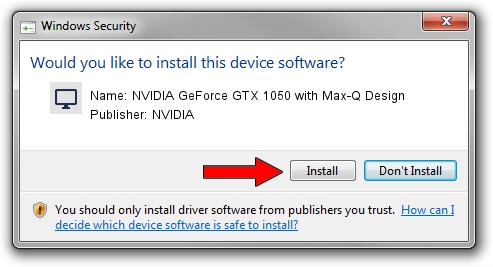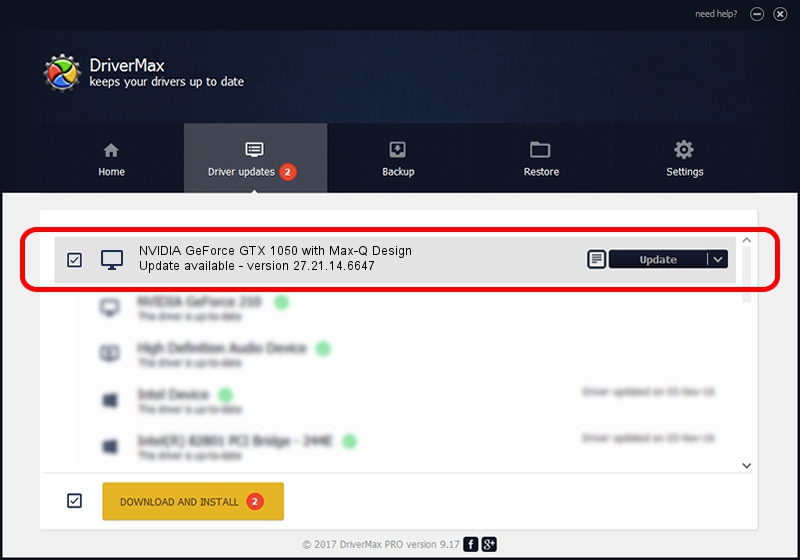Advertising seems to be blocked by your browser.
The ads help us provide this software and web site to you for free.
Please support our project by allowing our site to show ads.
Home /
Manufacturers /
NVIDIA /
NVIDIA GeForce GTX 1050 with Max-Q Design /
PCI/VEN_10DE&DEV_1C92&SUBSYS_1B311043 /
27.21.14.6647 May 13, 2021
Driver for NVIDIA NVIDIA GeForce GTX 1050 with Max-Q Design - downloading and installing it
NVIDIA GeForce GTX 1050 with Max-Q Design is a Display Adapters device. The developer of this driver was NVIDIA. PCI/VEN_10DE&DEV_1C92&SUBSYS_1B311043 is the matching hardware id of this device.
1. Install NVIDIA NVIDIA GeForce GTX 1050 with Max-Q Design driver manually
- Download the setup file for NVIDIA NVIDIA GeForce GTX 1050 with Max-Q Design driver from the location below. This download link is for the driver version 27.21.14.6647 released on 2021-05-13.
- Start the driver setup file from a Windows account with administrative rights. If your User Access Control Service (UAC) is running then you will have to accept of the driver and run the setup with administrative rights.
- Follow the driver installation wizard, which should be quite easy to follow. The driver installation wizard will scan your PC for compatible devices and will install the driver.
- Restart your PC and enjoy the fresh driver, as you can see it was quite smple.
This driver was installed by many users and received an average rating of 3.7 stars out of 20695 votes.
2. Using DriverMax to install NVIDIA NVIDIA GeForce GTX 1050 with Max-Q Design driver
The most important advantage of using DriverMax is that it will setup the driver for you in just a few seconds and it will keep each driver up to date. How easy can you install a driver with DriverMax? Let's take a look!
- Open DriverMax and push on the yellow button that says ~SCAN FOR DRIVER UPDATES NOW~. Wait for DriverMax to scan and analyze each driver on your computer.
- Take a look at the list of driver updates. Search the list until you locate the NVIDIA NVIDIA GeForce GTX 1050 with Max-Q Design driver. Click on Update.
- Finished installing the driver!

Sep 20 2024 9:42AM / Written by Andreea Kartman for DriverMax
follow @DeeaKartman