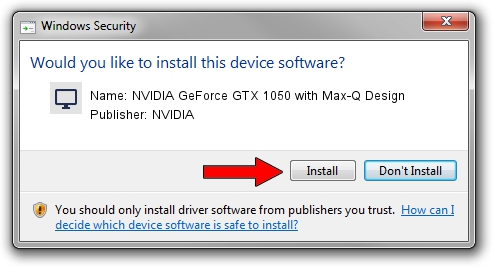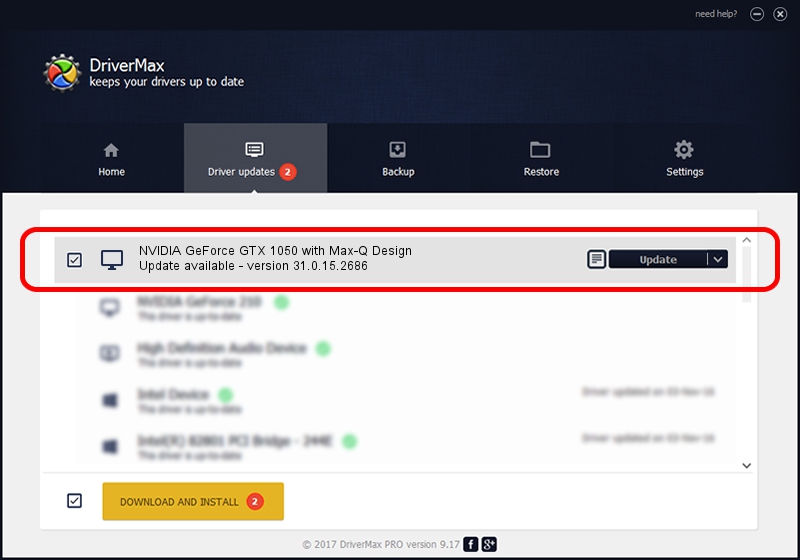Advertising seems to be blocked by your browser.
The ads help us provide this software and web site to you for free.
Please support our project by allowing our site to show ads.
Home /
Manufacturers /
NVIDIA /
NVIDIA GeForce GTX 1050 with Max-Q Design /
PCI/VEN_10DE&DEV_1C92&SUBSYS_12451462 /
31.0.15.2686 Nov 08, 2022
Download and install NVIDIA NVIDIA GeForce GTX 1050 with Max-Q Design driver
NVIDIA GeForce GTX 1050 with Max-Q Design is a Display Adapters device. This Windows driver was developed by NVIDIA. PCI/VEN_10DE&DEV_1C92&SUBSYS_12451462 is the matching hardware id of this device.
1. How to manually install NVIDIA NVIDIA GeForce GTX 1050 with Max-Q Design driver
- Download the driver setup file for NVIDIA NVIDIA GeForce GTX 1050 with Max-Q Design driver from the link below. This is the download link for the driver version 31.0.15.2686 dated 2022-11-08.
- Run the driver installation file from a Windows account with the highest privileges (rights). If your User Access Control Service (UAC) is running then you will have to accept of the driver and run the setup with administrative rights.
- Go through the driver installation wizard, which should be quite easy to follow. The driver installation wizard will scan your PC for compatible devices and will install the driver.
- Shutdown and restart your PC and enjoy the fresh driver, it is as simple as that.
This driver was rated with an average of 3.2 stars by 6797 users.
2. The easy way: using DriverMax to install NVIDIA NVIDIA GeForce GTX 1050 with Max-Q Design driver
The advantage of using DriverMax is that it will install the driver for you in just a few seconds and it will keep each driver up to date, not just this one. How easy can you install a driver with DriverMax? Let's take a look!
- Start DriverMax and press on the yellow button that says ~SCAN FOR DRIVER UPDATES NOW~. Wait for DriverMax to scan and analyze each driver on your PC.
- Take a look at the list of driver updates. Scroll the list down until you find the NVIDIA NVIDIA GeForce GTX 1050 with Max-Q Design driver. Click on Update.
- Finished installing the driver!

Sep 18 2024 6:00PM / Written by Dan Armano for DriverMax
follow @danarm