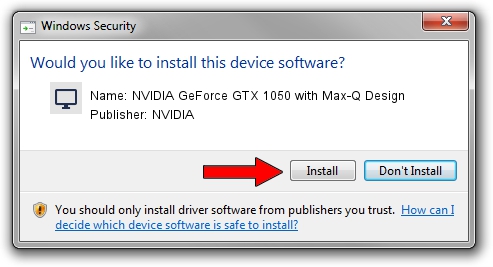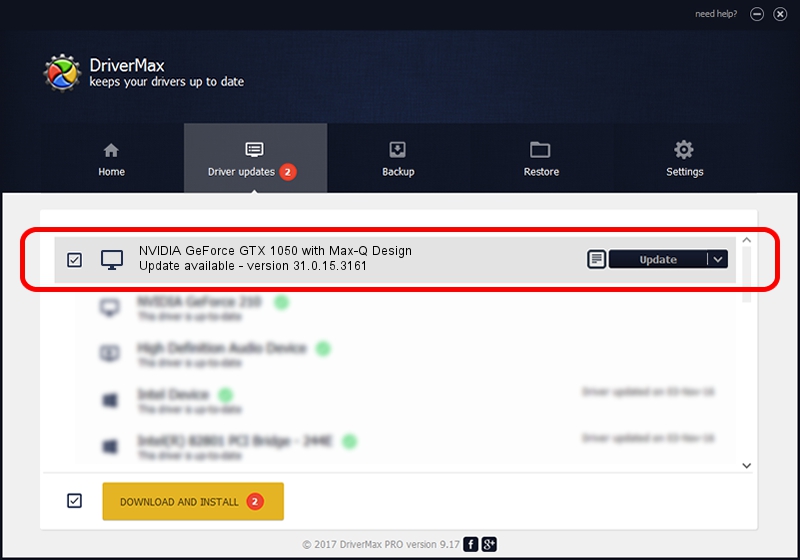Advertising seems to be blocked by your browser.
The ads help us provide this software and web site to you for free.
Please support our project by allowing our site to show ads.
Home /
Manufacturers /
NVIDIA /
NVIDIA GeForce GTX 1050 with Max-Q Design /
PCI/VEN_10DE&DEV_1C8D&SUBSYS_18C11043 /
31.0.15.3161 Apr 08, 2023
NVIDIA NVIDIA GeForce GTX 1050 with Max-Q Design - two ways of downloading and installing the driver
NVIDIA GeForce GTX 1050 with Max-Q Design is a Display Adapters hardware device. The developer of this driver was NVIDIA. PCI/VEN_10DE&DEV_1C8D&SUBSYS_18C11043 is the matching hardware id of this device.
1. Install NVIDIA NVIDIA GeForce GTX 1050 with Max-Q Design driver manually
- Download the setup file for NVIDIA NVIDIA GeForce GTX 1050 with Max-Q Design driver from the link below. This download link is for the driver version 31.0.15.3161 dated 2023-04-08.
- Start the driver installation file from a Windows account with the highest privileges (rights). If your User Access Control (UAC) is running then you will have to accept of the driver and run the setup with administrative rights.
- Go through the driver installation wizard, which should be pretty straightforward. The driver installation wizard will scan your PC for compatible devices and will install the driver.
- Shutdown and restart your computer and enjoy the new driver, it is as simple as that.
Driver rating 3.6 stars out of 87374 votes.
2. How to use DriverMax to install NVIDIA NVIDIA GeForce GTX 1050 with Max-Q Design driver
The most important advantage of using DriverMax is that it will install the driver for you in the easiest possible way and it will keep each driver up to date, not just this one. How can you install a driver with DriverMax? Let's take a look!
- Open DriverMax and click on the yellow button that says ~SCAN FOR DRIVER UPDATES NOW~. Wait for DriverMax to scan and analyze each driver on your PC.
- Take a look at the list of driver updates. Search the list until you find the NVIDIA NVIDIA GeForce GTX 1050 with Max-Q Design driver. Click on Update.
- That's all, the driver is now installed!

Sep 29 2024 9:54PM / Written by Daniel Statescu for DriverMax
follow @DanielStatescu