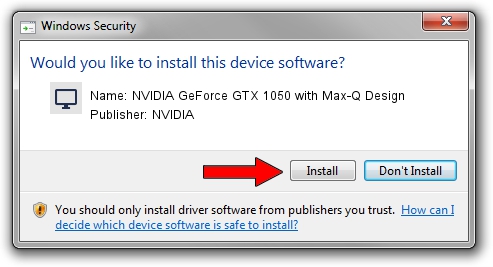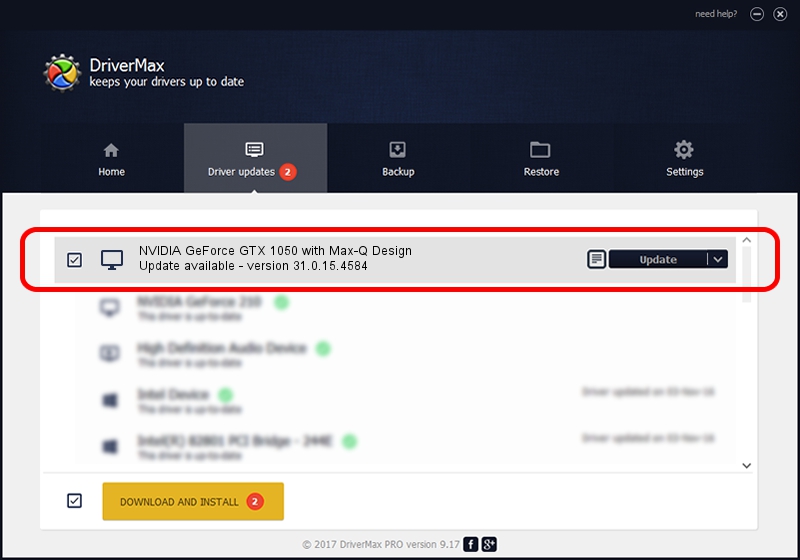Advertising seems to be blocked by your browser.
The ads help us provide this software and web site to you for free.
Please support our project by allowing our site to show ads.
Home /
Manufacturers /
NVIDIA /
NVIDIA GeForce GTX 1050 with Max-Q Design /
PCI/VEN_10DE&DEV_1C8D&SUBSYS_14A11043 /
31.0.15.4584 Oct 11, 2023
NVIDIA NVIDIA GeForce GTX 1050 with Max-Q Design driver download and installation
NVIDIA GeForce GTX 1050 with Max-Q Design is a Display Adapters hardware device. This driver was developed by NVIDIA. The hardware id of this driver is PCI/VEN_10DE&DEV_1C8D&SUBSYS_14A11043.
1. NVIDIA NVIDIA GeForce GTX 1050 with Max-Q Design driver - how to install it manually
- Download the setup file for NVIDIA NVIDIA GeForce GTX 1050 with Max-Q Design driver from the link below. This download link is for the driver version 31.0.15.4584 released on 2023-10-11.
- Start the driver setup file from a Windows account with administrative rights. If your User Access Control Service (UAC) is enabled then you will have to confirm the installation of the driver and run the setup with administrative rights.
- Go through the driver setup wizard, which should be quite straightforward. The driver setup wizard will analyze your PC for compatible devices and will install the driver.
- Restart your computer and enjoy the fresh driver, it is as simple as that.
This driver received an average rating of 3.4 stars out of 46067 votes.
2. How to install NVIDIA NVIDIA GeForce GTX 1050 with Max-Q Design driver using DriverMax
The advantage of using DriverMax is that it will install the driver for you in the easiest possible way and it will keep each driver up to date. How easy can you install a driver using DriverMax? Let's see!
- Open DriverMax and press on the yellow button that says ~SCAN FOR DRIVER UPDATES NOW~. Wait for DriverMax to analyze each driver on your computer.
- Take a look at the list of available driver updates. Search the list until you find the NVIDIA NVIDIA GeForce GTX 1050 with Max-Q Design driver. Click the Update button.
- Finished installing the driver!

Sep 17 2024 10:55PM / Written by Andreea Kartman for DriverMax
follow @DeeaKartman