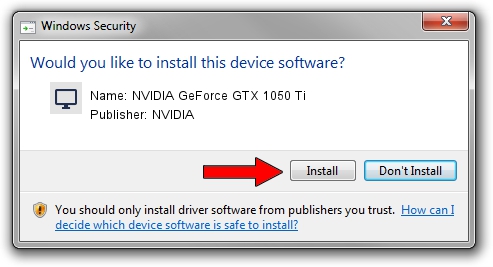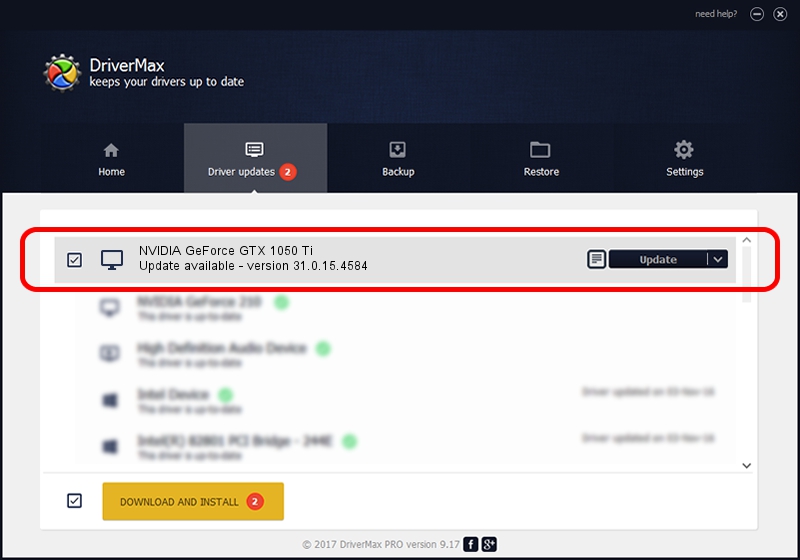Advertising seems to be blocked by your browser.
The ads help us provide this software and web site to you for free.
Please support our project by allowing our site to show ads.
Home /
Manufacturers /
NVIDIA /
NVIDIA GeForce GTX 1050 Ti /
PCI/VEN_10DE&DEV_1C8C&SUBSYS_84ED103C /
31.0.15.4584 Oct 11, 2023
Download and install NVIDIA NVIDIA GeForce GTX 1050 Ti driver
NVIDIA GeForce GTX 1050 Ti is a Display Adapters device. This driver was developed by NVIDIA. The hardware id of this driver is PCI/VEN_10DE&DEV_1C8C&SUBSYS_84ED103C.
1. Manually install NVIDIA NVIDIA GeForce GTX 1050 Ti driver
- You can download from the link below the driver setup file for the NVIDIA NVIDIA GeForce GTX 1050 Ti driver. The archive contains version 31.0.15.4584 released on 2023-10-11 of the driver.
- Run the driver installer file from a user account with administrative rights. If your User Access Control Service (UAC) is enabled please accept of the driver and run the setup with administrative rights.
- Go through the driver setup wizard, which will guide you; it should be quite easy to follow. The driver setup wizard will analyze your PC and will install the right driver.
- When the operation finishes shutdown and restart your computer in order to use the updated driver. It is as simple as that to install a Windows driver!
This driver received an average rating of 4 stars out of 88906 votes.
2. How to use DriverMax to install NVIDIA NVIDIA GeForce GTX 1050 Ti driver
The most important advantage of using DriverMax is that it will install the driver for you in the easiest possible way and it will keep each driver up to date, not just this one. How can you install a driver with DriverMax? Let's follow a few steps!
- Start DriverMax and push on the yellow button named ~SCAN FOR DRIVER UPDATES NOW~. Wait for DriverMax to analyze each driver on your PC.
- Take a look at the list of detected driver updates. Scroll the list down until you find the NVIDIA NVIDIA GeForce GTX 1050 Ti driver. Click the Update button.
- Finished installing the driver!

Sep 22 2024 10:28AM / Written by Daniel Statescu for DriverMax
follow @DanielStatescu