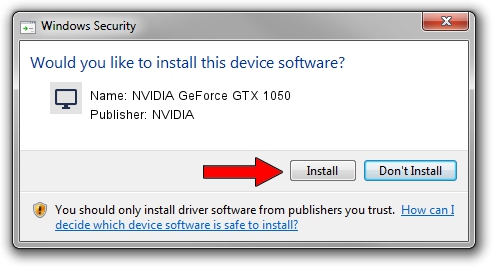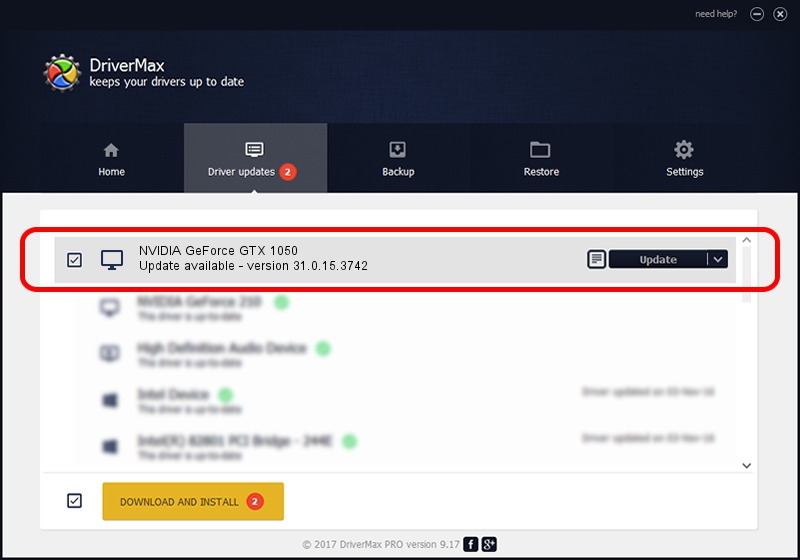Advertising seems to be blocked by your browser.
The ads help us provide this software and web site to you for free.
Please support our project by allowing our site to show ads.
Home /
Manufacturers /
NVIDIA /
NVIDIA GeForce GTX 1050 /
PCI/VEN_10DE&DEV_1C91&SUBSYS_651A1558 /
31.0.15.3742 Sep 12, 2023
NVIDIA NVIDIA GeForce GTX 1050 how to download and install the driver
NVIDIA GeForce GTX 1050 is a Display Adapters hardware device. This Windows driver was developed by NVIDIA. In order to make sure you are downloading the exact right driver the hardware id is PCI/VEN_10DE&DEV_1C91&SUBSYS_651A1558.
1. NVIDIA NVIDIA GeForce GTX 1050 - install the driver manually
- Download the setup file for NVIDIA NVIDIA GeForce GTX 1050 driver from the location below. This download link is for the driver version 31.0.15.3742 dated 2023-09-12.
- Start the driver installation file from a Windows account with administrative rights. If your User Access Control (UAC) is running then you will have to accept of the driver and run the setup with administrative rights.
- Go through the driver installation wizard, which should be pretty straightforward. The driver installation wizard will analyze your PC for compatible devices and will install the driver.
- Shutdown and restart your PC and enjoy the updated driver, as you can see it was quite smple.
This driver was installed by many users and received an average rating of 3.8 stars out of 87495 votes.
2. Installing the NVIDIA NVIDIA GeForce GTX 1050 driver using DriverMax: the easy way
The most important advantage of using DriverMax is that it will setup the driver for you in just a few seconds and it will keep each driver up to date. How easy can you install a driver with DriverMax? Let's see!
- Start DriverMax and press on the yellow button named ~SCAN FOR DRIVER UPDATES NOW~. Wait for DriverMax to analyze each driver on your computer.
- Take a look at the list of detected driver updates. Scroll the list down until you find the NVIDIA NVIDIA GeForce GTX 1050 driver. Click the Update button.
- Finished installing the driver!

Sep 18 2024 11:07AM / Written by Dan Armano for DriverMax
follow @danarm