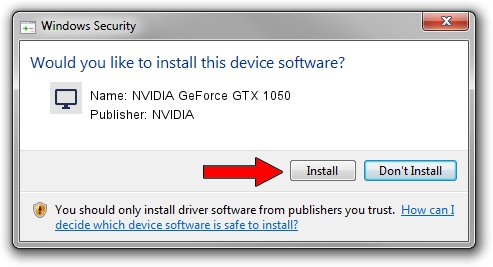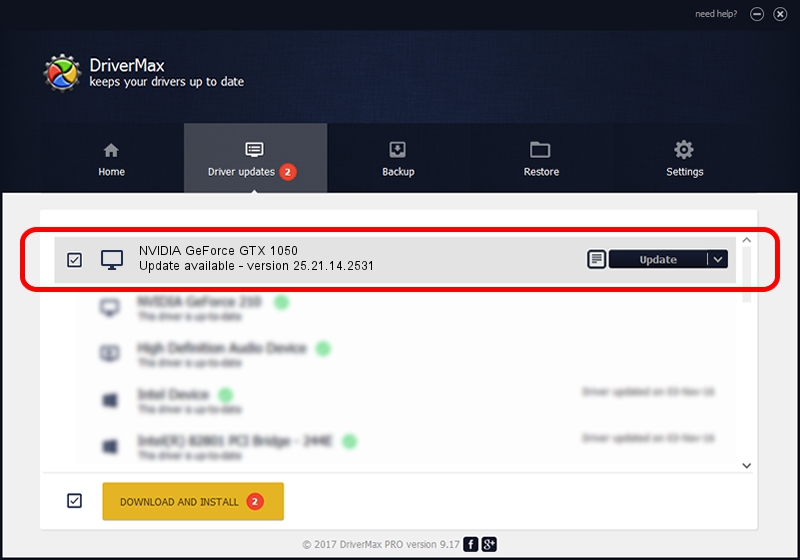Advertising seems to be blocked by your browser.
The ads help us provide this software and web site to you for free.
Please support our project by allowing our site to show ads.
Home /
Manufacturers /
NVIDIA /
NVIDIA GeForce GTX 1050 /
PCI/VEN_10DE&DEV_1C8D&SUBSYS_838F103C /
25.21.14.2531 Apr 09, 2019
Driver for NVIDIA NVIDIA GeForce GTX 1050 - downloading and installing it
NVIDIA GeForce GTX 1050 is a Display Adapters hardware device. This Windows driver was developed by NVIDIA. PCI/VEN_10DE&DEV_1C8D&SUBSYS_838F103C is the matching hardware id of this device.
1. NVIDIA NVIDIA GeForce GTX 1050 driver - how to install it manually
- Download the driver setup file for NVIDIA NVIDIA GeForce GTX 1050 driver from the location below. This is the download link for the driver version 25.21.14.2531 released on 2019-04-09.
- Run the driver setup file from a Windows account with the highest privileges (rights). If your UAC (User Access Control) is running then you will have to accept of the driver and run the setup with administrative rights.
- Go through the driver setup wizard, which should be quite straightforward. The driver setup wizard will scan your PC for compatible devices and will install the driver.
- Shutdown and restart your PC and enjoy the updated driver, it is as simple as that.
The file size of this driver is 299914846 bytes (286.02 MB)
Driver rating 4.5 stars out of 40977 votes.
This driver is fully compatible with the following versions of Windows:
- This driver works on Windows 7 64 bits
- This driver works on Windows 8 64 bits
- This driver works on Windows 8.1 64 bits
2. How to install NVIDIA NVIDIA GeForce GTX 1050 driver using DriverMax
The most important advantage of using DriverMax is that it will setup the driver for you in just a few seconds and it will keep each driver up to date, not just this one. How can you install a driver using DriverMax? Let's see!
- Open DriverMax and press on the yellow button that says ~SCAN FOR DRIVER UPDATES NOW~. Wait for DriverMax to analyze each driver on your PC.
- Take a look at the list of available driver updates. Search the list until you find the NVIDIA NVIDIA GeForce GTX 1050 driver. Click the Update button.
- That's all, the driver is now installed!

Jul 6 2024 12:24AM / Written by Dan Armano for DriverMax
follow @danarm