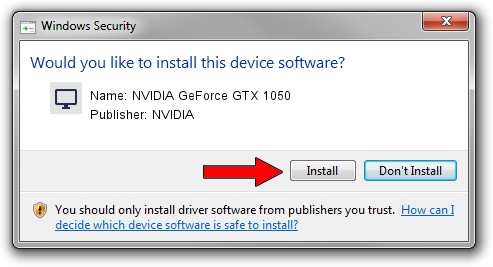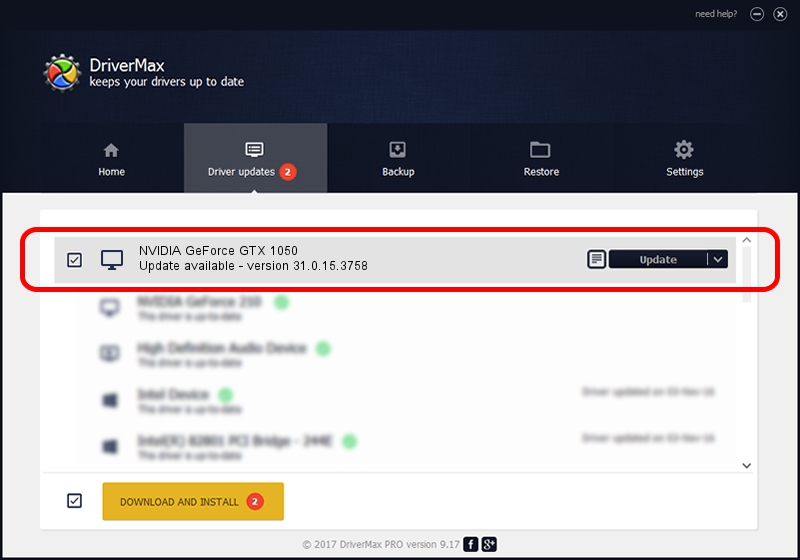Advertising seems to be blocked by your browser.
The ads help us provide this software and web site to you for free.
Please support our project by allowing our site to show ads.
Home /
Manufacturers /
NVIDIA /
NVIDIA GeForce GTX 1050 /
PCI/VEN_10DE&DEV_1C8D&SUBSYS_825E103C /
31.0.15.3758 Oct 04, 2023
NVIDIA NVIDIA GeForce GTX 1050 - two ways of downloading and installing the driver
NVIDIA GeForce GTX 1050 is a Display Adapters device. This Windows driver was developed by NVIDIA. The hardware id of this driver is PCI/VEN_10DE&DEV_1C8D&SUBSYS_825E103C; this string has to match your hardware.
1. Manually install NVIDIA NVIDIA GeForce GTX 1050 driver
- Download the driver setup file for NVIDIA NVIDIA GeForce GTX 1050 driver from the location below. This is the download link for the driver version 31.0.15.3758 dated 2023-10-04.
- Run the driver setup file from a Windows account with the highest privileges (rights). If your UAC (User Access Control) is started then you will have to confirm the installation of the driver and run the setup with administrative rights.
- Go through the driver setup wizard, which should be pretty straightforward. The driver setup wizard will analyze your PC for compatible devices and will install the driver.
- Shutdown and restart your PC and enjoy the new driver, as you can see it was quite smple.
This driver received an average rating of 3.4 stars out of 37254 votes.
2. The easy way: using DriverMax to install NVIDIA NVIDIA GeForce GTX 1050 driver
The most important advantage of using DriverMax is that it will install the driver for you in the easiest possible way and it will keep each driver up to date, not just this one. How can you install a driver using DriverMax? Let's follow a few steps!
- Start DriverMax and press on the yellow button named ~SCAN FOR DRIVER UPDATES NOW~. Wait for DriverMax to analyze each driver on your computer.
- Take a look at the list of driver updates. Search the list until you locate the NVIDIA NVIDIA GeForce GTX 1050 driver. Click the Update button.
- Enjoy using the updated driver! :)

Oct 25 2023 8:21PM / Written by Andreea Kartman for DriverMax
follow @DeeaKartman