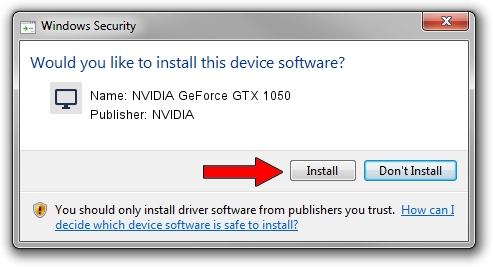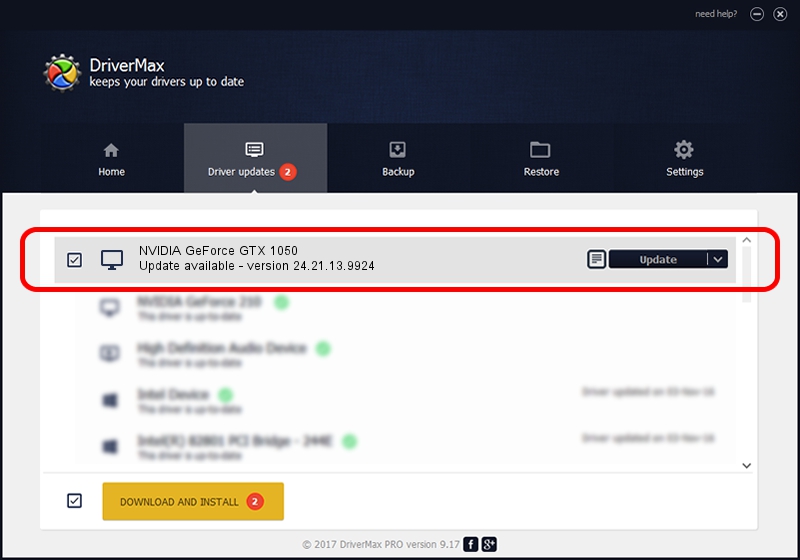Advertising seems to be blocked by your browser.
The ads help us provide this software and web site to you for free.
Please support our project by allowing our site to show ads.
Home /
Manufacturers /
NVIDIA /
NVIDIA GeForce GTX 1050 /
PCI/VEN_10DE&DEV_1C8D&SUBSYS_11CA1462 /
24.21.13.9924 Sep 05, 2018
NVIDIA NVIDIA GeForce GTX 1050 - two ways of downloading and installing the driver
NVIDIA GeForce GTX 1050 is a Display Adapters hardware device. This Windows driver was developed by NVIDIA. In order to make sure you are downloading the exact right driver the hardware id is PCI/VEN_10DE&DEV_1C8D&SUBSYS_11CA1462.
1. NVIDIA NVIDIA GeForce GTX 1050 - install the driver manually
- Download the setup file for NVIDIA NVIDIA GeForce GTX 1050 driver from the location below. This download link is for the driver version 24.21.13.9924 dated 2018-09-05.
- Run the driver setup file from a Windows account with the highest privileges (rights). If your User Access Control (UAC) is started then you will have to confirm the installation of the driver and run the setup with administrative rights.
- Go through the driver setup wizard, which should be pretty straightforward. The driver setup wizard will analyze your PC for compatible devices and will install the driver.
- Shutdown and restart your computer and enjoy the new driver, it is as simple as that.
Download size of the driver: 259217084 bytes (247.21 MB)
This driver received an average rating of 4.5 stars out of 40484 votes.
This driver will work for the following versions of Windows:
- This driver works on Windows 7 64 bits
- This driver works on Windows 8 64 bits
- This driver works on Windows 8.1 64 bits
2. How to use DriverMax to install NVIDIA NVIDIA GeForce GTX 1050 driver
The advantage of using DriverMax is that it will setup the driver for you in just a few seconds and it will keep each driver up to date, not just this one. How can you install a driver using DriverMax? Let's take a look!
- Open DriverMax and click on the yellow button that says ~SCAN FOR DRIVER UPDATES NOW~. Wait for DriverMax to scan and analyze each driver on your PC.
- Take a look at the list of detected driver updates. Scroll the list down until you find the NVIDIA NVIDIA GeForce GTX 1050 driver. Click the Update button.
- That's all, the driver is now installed!