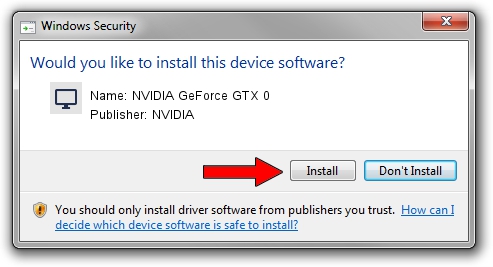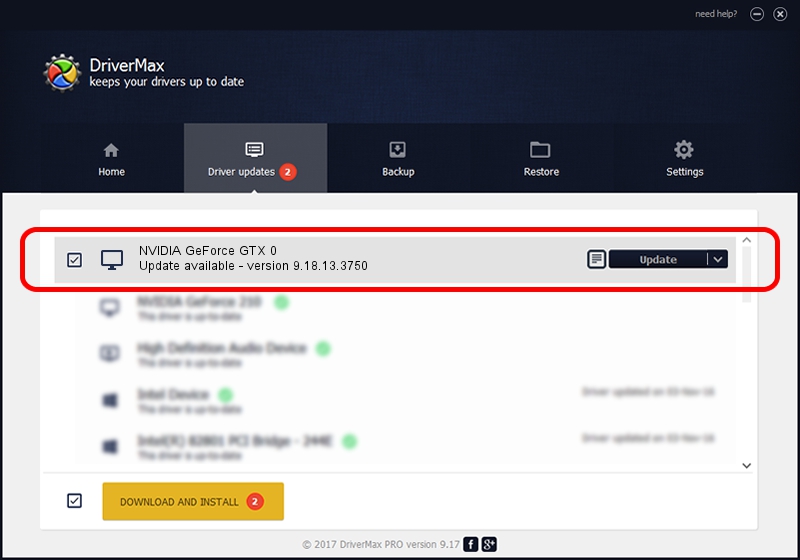Advertising seems to be blocked by your browser.
The ads help us provide this software and web site to you for free.
Please support our project by allowing our site to show ads.
Home /
Manufacturers /
NVIDIA /
NVIDIA GeForce GTX 0 /
PCI/VEN_10DE&DEV_06C0&SUBSYS_075F10DE /
9.18.13.3750 Mar 27, 2014
NVIDIA NVIDIA GeForce GTX 0 how to download and install the driver
NVIDIA GeForce GTX 0 is a Display Adapters device. The developer of this driver was NVIDIA. The hardware id of this driver is PCI/VEN_10DE&DEV_06C0&SUBSYS_075F10DE.
1. How to manually install NVIDIA NVIDIA GeForce GTX 0 driver
- You can download from the link below the driver installer file for the NVIDIA NVIDIA GeForce GTX 0 driver. The archive contains version 9.18.13.3750 released on 2014-03-27 of the driver.
- Start the driver installer file from a user account with the highest privileges (rights). If your UAC (User Access Control) is started please confirm the installation of the driver and run the setup with administrative rights.
- Follow the driver installation wizard, which will guide you; it should be pretty easy to follow. The driver installation wizard will analyze your computer and will install the right driver.
- When the operation finishes shutdown and restart your PC in order to use the updated driver. It is as simple as that to install a Windows driver!
This driver was installed by many users and received an average rating of 3.5 stars out of 84899 votes.
2. Installing the NVIDIA NVIDIA GeForce GTX 0 driver using DriverMax: the easy way
The advantage of using DriverMax is that it will install the driver for you in the easiest possible way and it will keep each driver up to date. How easy can you install a driver using DriverMax? Let's follow a few steps!
- Open DriverMax and push on the yellow button that says ~SCAN FOR DRIVER UPDATES NOW~. Wait for DriverMax to analyze each driver on your computer.
- Take a look at the list of available driver updates. Scroll the list down until you locate the NVIDIA NVIDIA GeForce GTX 0 driver. Click on Update.
- Finished installing the driver!

Jul 10 2016 5:13AM / Written by Daniel Statescu for DriverMax
follow @DanielStatescu