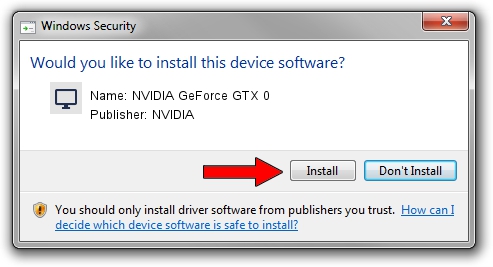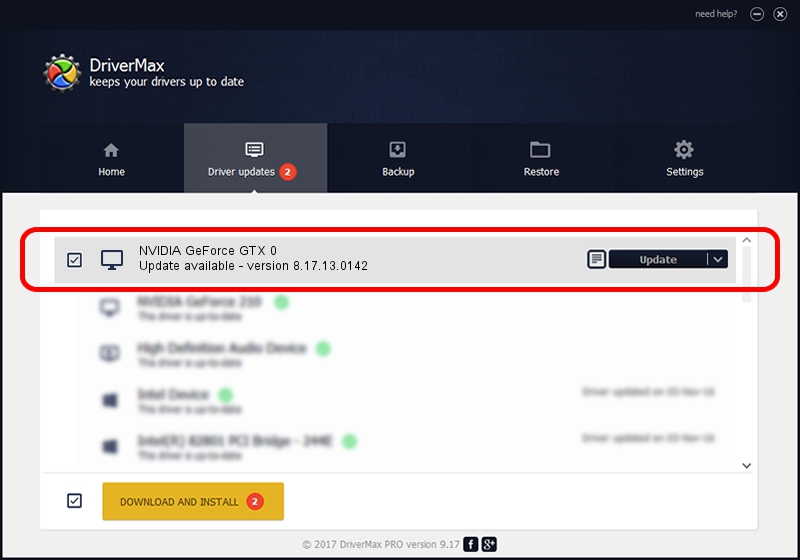Advertising seems to be blocked by your browser.
The ads help us provide this software and web site to you for free.
Please support our project by allowing our site to show ads.
Home /
Manufacturers /
NVIDIA /
NVIDIA GeForce GTX 0 /
PCI/VEN_10DE&DEV_06C0 /
8.17.13.0142 May 15, 2012
NVIDIA NVIDIA GeForce GTX 0 - two ways of downloading and installing the driver
NVIDIA GeForce GTX 0 is a Display Adapters device. The developer of this driver was NVIDIA. In order to make sure you are downloading the exact right driver the hardware id is PCI/VEN_10DE&DEV_06C0.
1. Manually install NVIDIA NVIDIA GeForce GTX 0 driver
- Download the setup file for NVIDIA NVIDIA GeForce GTX 0 driver from the link below. This is the download link for the driver version 8.17.13.0142 dated 2012-05-15.
- Run the driver setup file from a Windows account with administrative rights. If your User Access Control Service (UAC) is enabled then you will have to accept of the driver and run the setup with administrative rights.
- Follow the driver installation wizard, which should be quite straightforward. The driver installation wizard will analyze your PC for compatible devices and will install the driver.
- Restart your PC and enjoy the new driver, as you can see it was quite smple.
Download size of the driver: 65660179 bytes (62.62 MB)
Driver rating 4.9 stars out of 9740 votes.
This driver is compatible with the following versions of Windows:
- This driver works on Windows Vista 32 bits
- This driver works on Windows 7 32 bits
- This driver works on Windows 8 32 bits
- This driver works on Windows 8.1 32 bits
- This driver works on Windows 10 32 bits
- This driver works on Windows 11 32 bits
2. Using DriverMax to install NVIDIA NVIDIA GeForce GTX 0 driver
The advantage of using DriverMax is that it will setup the driver for you in the easiest possible way and it will keep each driver up to date. How easy can you install a driver with DriverMax? Let's take a look!
- Start DriverMax and press on the yellow button named ~SCAN FOR DRIVER UPDATES NOW~. Wait for DriverMax to analyze each driver on your computer.
- Take a look at the list of available driver updates. Search the list until you find the NVIDIA NVIDIA GeForce GTX 0 driver. Click the Update button.
- Enjoy using the updated driver! :)

Jul 15 2016 7:04PM / Written by Dan Armano for DriverMax
follow @danarm