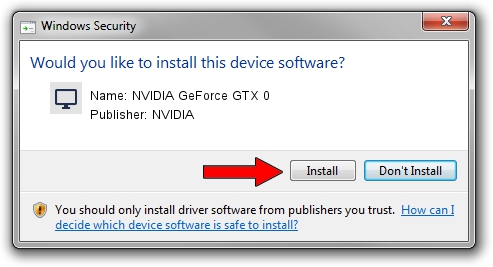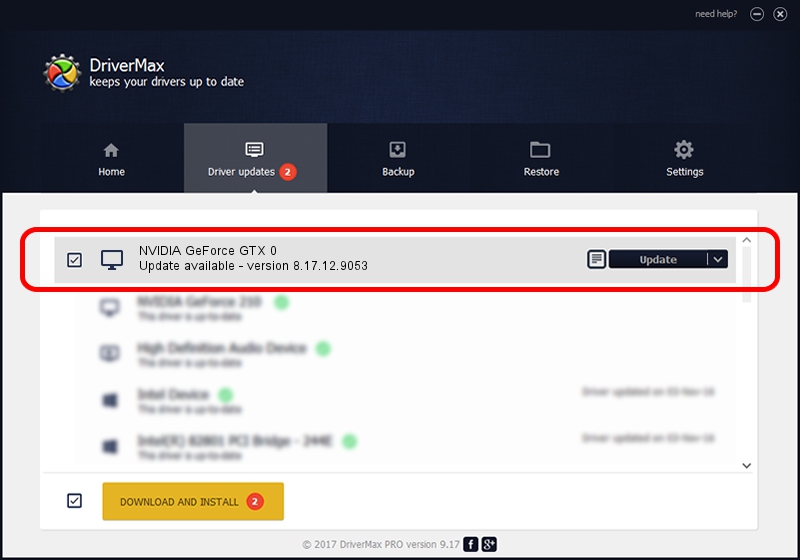Advertising seems to be blocked by your browser.
The ads help us provide this software and web site to you for free.
Please support our project by allowing our site to show ads.
Home /
Manufacturers /
NVIDIA /
NVIDIA GeForce GTX 0 /
PCI/VEN_10DE&DEV_06C0 /
8.17.12.9053 Dec 17, 2011
NVIDIA NVIDIA GeForce GTX 0 - two ways of downloading and installing the driver
NVIDIA GeForce GTX 0 is a Display Adapters device. The Windows version of this driver was developed by NVIDIA. In order to make sure you are downloading the exact right driver the hardware id is PCI/VEN_10DE&DEV_06C0.
1. NVIDIA NVIDIA GeForce GTX 0 - install the driver manually
- You can download from the link below the driver installer file for the NVIDIA NVIDIA GeForce GTX 0 driver. The archive contains version 8.17.12.9053 dated 2011-12-17 of the driver.
- Run the driver installer file from a user account with the highest privileges (rights). If your User Access Control (UAC) is started please confirm the installation of the driver and run the setup with administrative rights.
- Go through the driver installation wizard, which will guide you; it should be pretty easy to follow. The driver installation wizard will analyze your PC and will install the right driver.
- When the operation finishes shutdown and restart your computer in order to use the updated driver. It is as simple as that to install a Windows driver!
The file size of this driver is 102857323 bytes (98.09 MB)
This driver was installed by many users and received an average rating of 5 stars out of 53358 votes.
This driver was released for the following versions of Windows:
- This driver works on Windows Vista 32 bits
- This driver works on Windows 7 32 bits
- This driver works on Windows 8 32 bits
- This driver works on Windows 8.1 32 bits
- This driver works on Windows 10 32 bits
- This driver works on Windows 11 32 bits
2. Installing the NVIDIA NVIDIA GeForce GTX 0 driver using DriverMax: the easy way
The most important advantage of using DriverMax is that it will install the driver for you in just a few seconds and it will keep each driver up to date, not just this one. How can you install a driver using DriverMax? Let's see!
- Open DriverMax and click on the yellow button that says ~SCAN FOR DRIVER UPDATES NOW~. Wait for DriverMax to scan and analyze each driver on your computer.
- Take a look at the list of available driver updates. Scroll the list down until you locate the NVIDIA NVIDIA GeForce GTX 0 driver. Click on Update.
- Finished installing the driver!

Aug 12 2016 7:16PM / Written by Dan Armano for DriverMax
follow @danarm