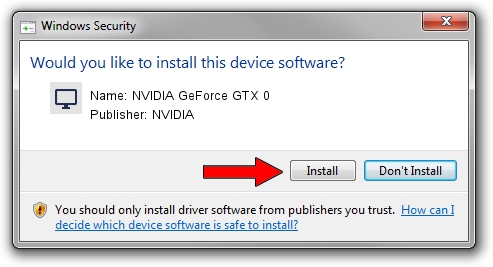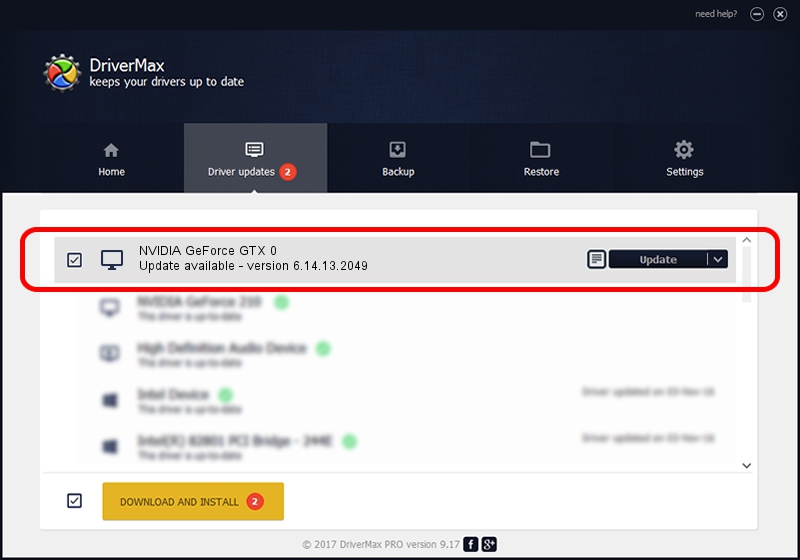Advertising seems to be blocked by your browser.
The ads help us provide this software and web site to you for free.
Please support our project by allowing our site to show ads.
Home /
Manufacturers /
NVIDIA /
NVIDIA GeForce GTX 0 /
PCI/VEN_10DE&DEV_06C0 /
6.14.13.2049 Jun 21, 2013
NVIDIA NVIDIA GeForce GTX 0 - two ways of downloading and installing the driver
NVIDIA GeForce GTX 0 is a Display Adapters device. The developer of this driver was NVIDIA. The hardware id of this driver is PCI/VEN_10DE&DEV_06C0; this string has to match your hardware.
1. NVIDIA NVIDIA GeForce GTX 0 driver - how to install it manually
- You can download from the link below the driver installer file for the NVIDIA NVIDIA GeForce GTX 0 driver. The archive contains version 6.14.13.2049 dated 2013-06-21 of the driver.
- Start the driver installer file from a user account with the highest privileges (rights). If your User Access Control Service (UAC) is running please confirm the installation of the driver and run the setup with administrative rights.
- Follow the driver setup wizard, which will guide you; it should be quite easy to follow. The driver setup wizard will analyze your computer and will install the right driver.
- When the operation finishes restart your computer in order to use the updated driver. As you can see it was quite smple to install a Windows driver!
This driver received an average rating of 3.6 stars out of 4184 votes.
2. Installing the NVIDIA NVIDIA GeForce GTX 0 driver using DriverMax: the easy way
The advantage of using DriverMax is that it will setup the driver for you in just a few seconds and it will keep each driver up to date. How can you install a driver with DriverMax? Let's take a look!
- Open DriverMax and push on the yellow button named ~SCAN FOR DRIVER UPDATES NOW~. Wait for DriverMax to scan and analyze each driver on your PC.
- Take a look at the list of detected driver updates. Search the list until you locate the NVIDIA NVIDIA GeForce GTX 0 driver. Click the Update button.
- Finished installing the driver!

Jul 7 2016 12:44AM / Written by Daniel Statescu for DriverMax
follow @DanielStatescu