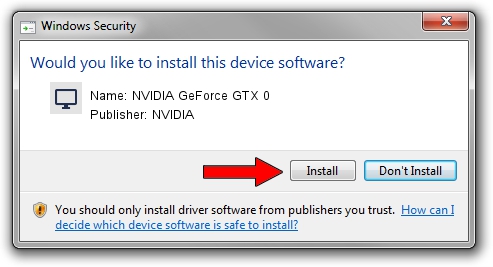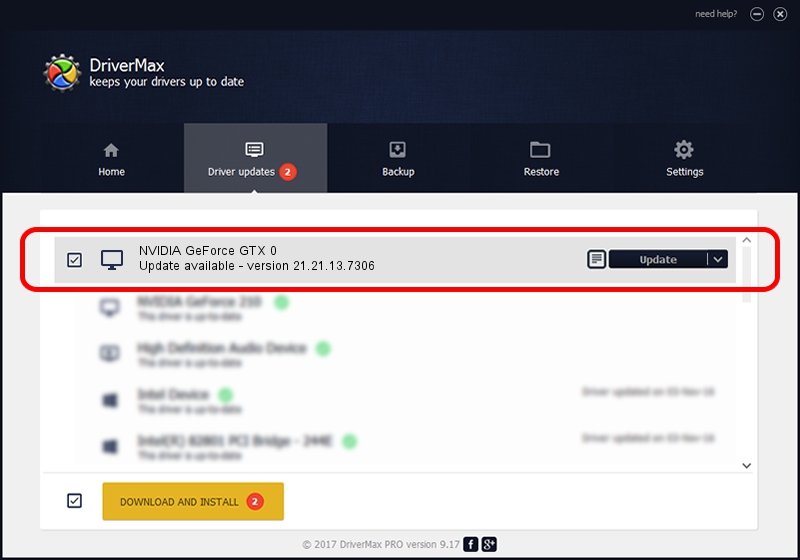Advertising seems to be blocked by your browser.
The ads help us provide this software and web site to you for free.
Please support our project by allowing our site to show ads.
Home /
Manufacturers /
NVIDIA /
NVIDIA GeForce GTX 0 /
PCI/VEN_10DE&DEV_06C0 /
21.21.13.7306 Oct 01, 2016
NVIDIA NVIDIA GeForce GTX 0 - two ways of downloading and installing the driver
NVIDIA GeForce GTX 0 is a Display Adapters device. This Windows driver was developed by NVIDIA. The hardware id of this driver is PCI/VEN_10DE&DEV_06C0; this string has to match your hardware.
1. NVIDIA NVIDIA GeForce GTX 0 driver - how to install it manually
- Download the driver setup file for NVIDIA NVIDIA GeForce GTX 0 driver from the location below. This download link is for the driver version 21.21.13.7306 released on 2016-10-01.
- Start the driver setup file from a Windows account with administrative rights. If your User Access Control Service (UAC) is enabled then you will have to accept of the driver and run the setup with administrative rights.
- Go through the driver setup wizard, which should be quite straightforward. The driver setup wizard will analyze your PC for compatible devices and will install the driver.
- Shutdown and restart your computer and enjoy the new driver, as you can see it was quite smple.
Download size of the driver: 225401457 bytes (214.96 MB)
This driver received an average rating of 5 stars out of 22311 votes.
This driver will work for the following versions of Windows:
- This driver works on Windows Vista 64 bits
- This driver works on Windows 7 64 bits
- This driver works on Windows 8 64 bits
- This driver works on Windows 8.1 64 bits
2. How to install NVIDIA NVIDIA GeForce GTX 0 driver using DriverMax
The most important advantage of using DriverMax is that it will install the driver for you in the easiest possible way and it will keep each driver up to date, not just this one. How easy can you install a driver with DriverMax? Let's follow a few steps!
- Open DriverMax and press on the yellow button named ~SCAN FOR DRIVER UPDATES NOW~. Wait for DriverMax to scan and analyze each driver on your computer.
- Take a look at the list of driver updates. Search the list until you locate the NVIDIA NVIDIA GeForce GTX 0 driver. Click the Update button.
- Finished installing the driver!

May 8 2024 11:05PM / Written by Andreea Kartman for DriverMax
follow @DeeaKartman