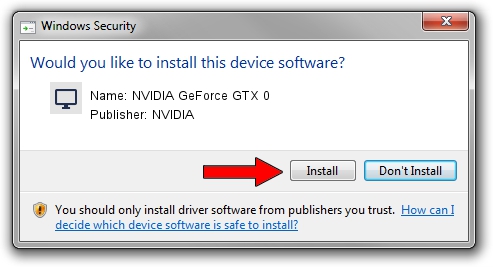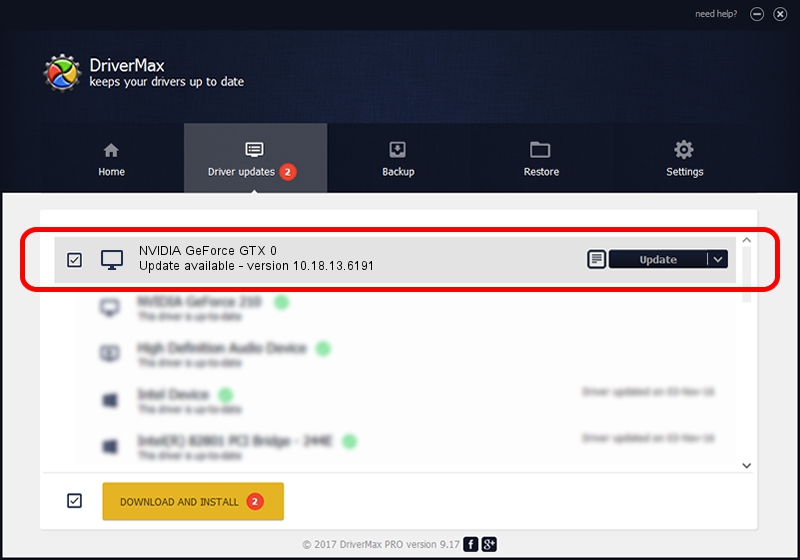Advertising seems to be blocked by your browser.
The ads help us provide this software and web site to you for free.
Please support our project by allowing our site to show ads.
Home /
Manufacturers /
NVIDIA /
NVIDIA GeForce GTX 0 /
PCI/VEN_10DE&DEV_06C0 /
10.18.13.6191 Feb 08, 2016
Driver for NVIDIA NVIDIA GeForce GTX 0 - downloading and installing it
NVIDIA GeForce GTX 0 is a Display Adapters hardware device. This driver was developed by NVIDIA. The hardware id of this driver is PCI/VEN_10DE&DEV_06C0; this string has to match your hardware.
1. How to manually install NVIDIA NVIDIA GeForce GTX 0 driver
- Download the setup file for NVIDIA NVIDIA GeForce GTX 0 driver from the location below. This download link is for the driver version 10.18.13.6191 dated 2016-02-08.
- Run the driver setup file from a Windows account with administrative rights. If your User Access Control (UAC) is started then you will have to accept of the driver and run the setup with administrative rights.
- Go through the driver setup wizard, which should be pretty easy to follow. The driver setup wizard will scan your PC for compatible devices and will install the driver.
- Restart your PC and enjoy the updated driver, as you can see it was quite smple.
Download size of the driver: 159268565 bytes (151.89 MB)
This driver was installed by many users and received an average rating of 4.6 stars out of 55270 votes.
This driver is fully compatible with the following versions of Windows:
- This driver works on Windows Vista 64 bits
- This driver works on Windows 7 64 bits
- This driver works on Windows 8 64 bits
- This driver works on Windows 8.1 64 bits
2. Installing the NVIDIA NVIDIA GeForce GTX 0 driver using DriverMax: the easy way
The advantage of using DriverMax is that it will setup the driver for you in the easiest possible way and it will keep each driver up to date. How can you install a driver using DriverMax? Let's see!
- Open DriverMax and push on the yellow button named ~SCAN FOR DRIVER UPDATES NOW~. Wait for DriverMax to scan and analyze each driver on your computer.
- Take a look at the list of detected driver updates. Search the list until you locate the NVIDIA NVIDIA GeForce GTX 0 driver. Click the Update button.
- Enjoy using the updated driver! :)

May 18 2024 8:47AM / Written by Andreea Kartman for DriverMax
follow @DeeaKartman