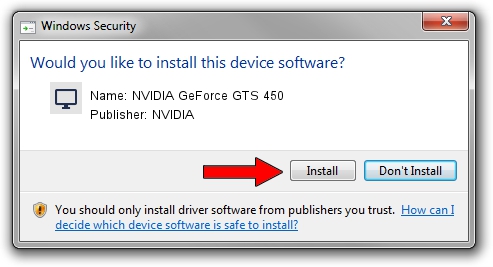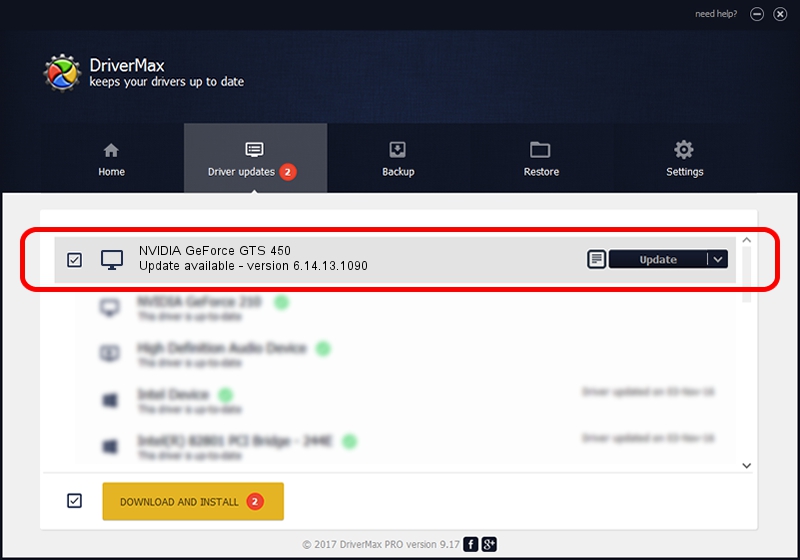Advertising seems to be blocked by your browser.
The ads help us provide this software and web site to you for free.
Please support our project by allowing our site to show ads.
Home /
Manufacturers /
NVIDIA /
NVIDIA GeForce GTS 450 /
PCI/VEN_10DE&DEV_0DC6 /
6.14.13.1090 Dec 29, 2012
NVIDIA NVIDIA GeForce GTS 450 how to download and install the driver
NVIDIA GeForce GTS 450 is a Display Adapters device. This Windows driver was developed by NVIDIA. In order to make sure you are downloading the exact right driver the hardware id is PCI/VEN_10DE&DEV_0DC6.
1. NVIDIA NVIDIA GeForce GTS 450 driver - how to install it manually
- You can download from the link below the driver installer file for the NVIDIA NVIDIA GeForce GTS 450 driver. The archive contains version 6.14.13.1090 dated 2012-12-29 of the driver.
- Start the driver installer file from a user account with administrative rights. If your UAC (User Access Control) is running please accept of the driver and run the setup with administrative rights.
- Follow the driver setup wizard, which will guide you; it should be pretty easy to follow. The driver setup wizard will scan your computer and will install the right driver.
- When the operation finishes restart your computer in order to use the updated driver. As you can see it was quite smple to install a Windows driver!
This driver was installed by many users and received an average rating of 3.9 stars out of 33988 votes.
2. How to use DriverMax to install NVIDIA NVIDIA GeForce GTS 450 driver
The advantage of using DriverMax is that it will install the driver for you in the easiest possible way and it will keep each driver up to date, not just this one. How can you install a driver using DriverMax? Let's take a look!
- Open DriverMax and press on the yellow button named ~SCAN FOR DRIVER UPDATES NOW~. Wait for DriverMax to analyze each driver on your PC.
- Take a look at the list of driver updates. Scroll the list down until you find the NVIDIA NVIDIA GeForce GTS 450 driver. Click on Update.
- Finished installing the driver!

Aug 15 2016 8:19PM / Written by Dan Armano for DriverMax
follow @danarm