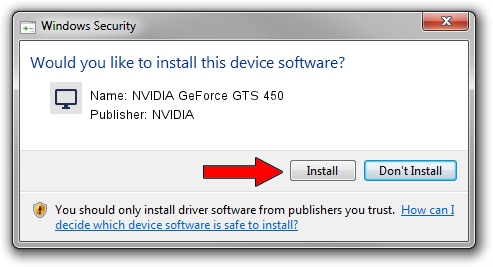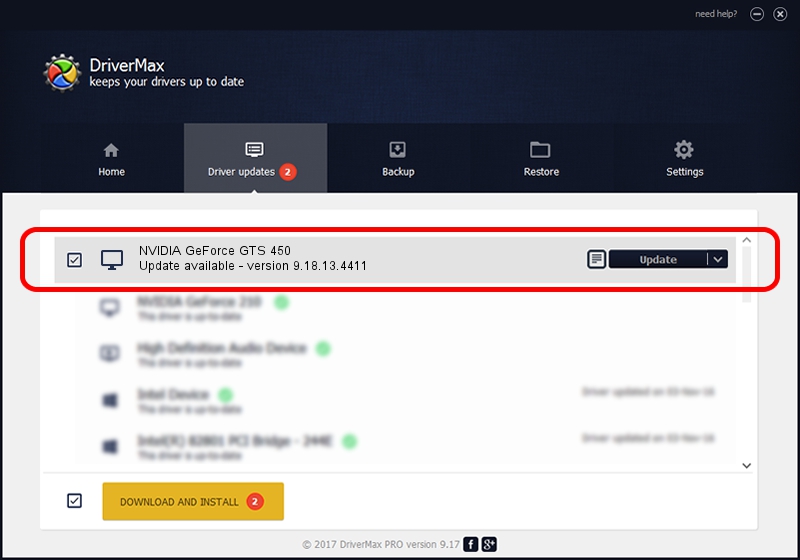Advertising seems to be blocked by your browser.
The ads help us provide this software and web site to you for free.
Please support our project by allowing our site to show ads.
Home /
Manufacturers /
NVIDIA /
NVIDIA GeForce GTS 450 /
PCI/VEN_10DE&DEV_0DC5&SUBSYS_1184174B /
9.18.13.4411 Sep 13, 2014
NVIDIA NVIDIA GeForce GTS 450 - two ways of downloading and installing the driver
NVIDIA GeForce GTS 450 is a Display Adapters hardware device. This Windows driver was developed by NVIDIA. In order to make sure you are downloading the exact right driver the hardware id is PCI/VEN_10DE&DEV_0DC5&SUBSYS_1184174B.
1. Manually install NVIDIA NVIDIA GeForce GTS 450 driver
- Download the setup file for NVIDIA NVIDIA GeForce GTS 450 driver from the link below. This is the download link for the driver version 9.18.13.4411 released on 2014-09-13.
- Start the driver setup file from a Windows account with the highest privileges (rights). If your User Access Control (UAC) is running then you will have to confirm the installation of the driver and run the setup with administrative rights.
- Follow the driver installation wizard, which should be pretty easy to follow. The driver installation wizard will analyze your PC for compatible devices and will install the driver.
- Shutdown and restart your computer and enjoy the fresh driver, it is as simple as that.
This driver was rated with an average of 3.8 stars by 84316 users.
2. How to use DriverMax to install NVIDIA NVIDIA GeForce GTS 450 driver
The most important advantage of using DriverMax is that it will install the driver for you in just a few seconds and it will keep each driver up to date, not just this one. How can you install a driver with DriverMax? Let's take a look!
- Start DriverMax and press on the yellow button named ~SCAN FOR DRIVER UPDATES NOW~. Wait for DriverMax to scan and analyze each driver on your computer.
- Take a look at the list of detected driver updates. Search the list until you find the NVIDIA NVIDIA GeForce GTS 450 driver. Click the Update button.
- Finished installing the driver!

Jun 20 2016 12:48PM / Written by Dan Armano for DriverMax
follow @danarm