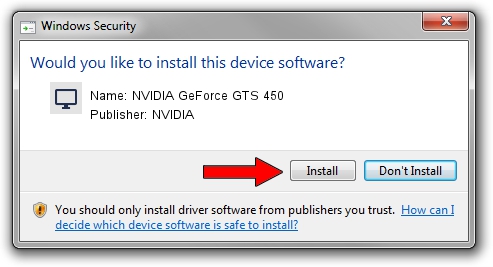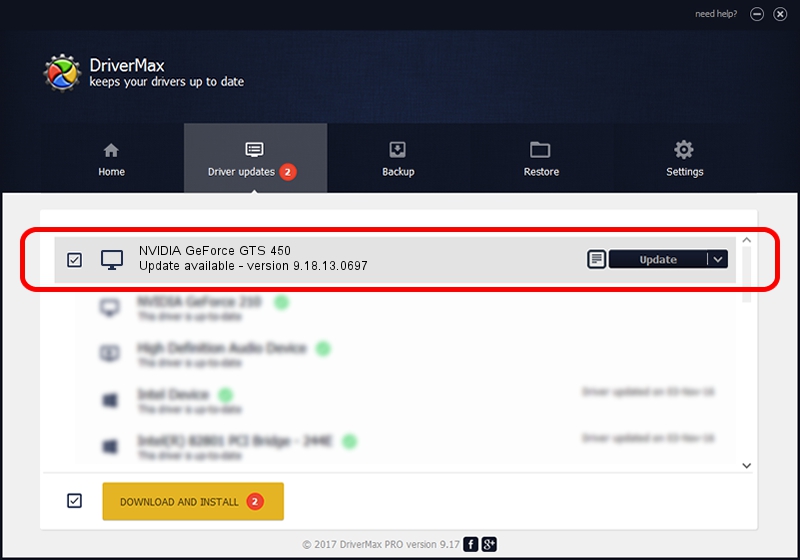Advertising seems to be blocked by your browser.
The ads help us provide this software and web site to you for free.
Please support our project by allowing our site to show ads.
Home /
Manufacturers /
NVIDIA /
NVIDIA GeForce GTS 450 /
PCI/VEN_10DE&DEV_0DC5 /
9.18.13.0697 Oct 02, 2012
Download and install NVIDIA NVIDIA GeForce GTS 450 driver
NVIDIA GeForce GTS 450 is a Display Adapters hardware device. This driver was developed by NVIDIA. The hardware id of this driver is PCI/VEN_10DE&DEV_0DC5; this string has to match your hardware.
1. NVIDIA NVIDIA GeForce GTS 450 driver - how to install it manually
- You can download from the link below the driver installer file for the NVIDIA NVIDIA GeForce GTS 450 driver. The archive contains version 9.18.13.0697 released on 2012-10-02 of the driver.
- Start the driver installer file from a user account with the highest privileges (rights). If your UAC (User Access Control) is running please confirm the installation of the driver and run the setup with administrative rights.
- Go through the driver setup wizard, which will guide you; it should be quite easy to follow. The driver setup wizard will analyze your PC and will install the right driver.
- When the operation finishes restart your PC in order to use the updated driver. As you can see it was quite smple to install a Windows driver!
This driver received an average rating of 3.7 stars out of 11124 votes.
2. Installing the NVIDIA NVIDIA GeForce GTS 450 driver using DriverMax: the easy way
The most important advantage of using DriverMax is that it will setup the driver for you in the easiest possible way and it will keep each driver up to date. How can you install a driver with DriverMax? Let's take a look!
- Open DriverMax and push on the yellow button that says ~SCAN FOR DRIVER UPDATES NOW~. Wait for DriverMax to scan and analyze each driver on your computer.
- Take a look at the list of driver updates. Search the list until you locate the NVIDIA NVIDIA GeForce GTS 450 driver. Click on Update.
- Enjoy using the updated driver! :)