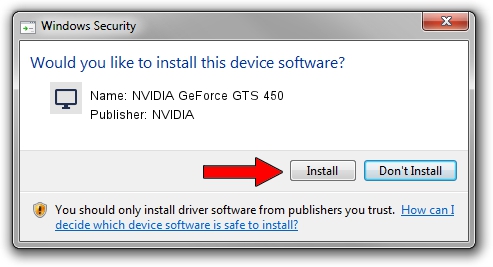Advertising seems to be blocked by your browser.
The ads help us provide this software and web site to you for free.
Please support our project by allowing our site to show ads.
Home /
Manufacturers /
NVIDIA /
NVIDIA GeForce GTS 450 /
PCI/VEN_10DE&DEV_0DC4&SUBSYS_837A1043 /
9.18.13.4475 Nov 12, 2014
NVIDIA NVIDIA GeForce GTS 450 - two ways of downloading and installing the driver
NVIDIA GeForce GTS 450 is a Display Adapters hardware device. The Windows version of this driver was developed by NVIDIA. PCI/VEN_10DE&DEV_0DC4&SUBSYS_837A1043 is the matching hardware id of this device.
1. Manually install NVIDIA NVIDIA GeForce GTS 450 driver
- Download the driver setup file for NVIDIA NVIDIA GeForce GTS 450 driver from the location below. This is the download link for the driver version 9.18.13.4475 released on 2014-11-12.
- Run the driver setup file from a Windows account with the highest privileges (rights). If your UAC (User Access Control) is started then you will have to confirm the installation of the driver and run the setup with administrative rights.
- Follow the driver setup wizard, which should be pretty straightforward. The driver setup wizard will scan your PC for compatible devices and will install the driver.
- Shutdown and restart your computer and enjoy the fresh driver, as you can see it was quite smple.
This driver was installed by many users and received an average rating of 3.8 stars out of 96598 votes.
2. The easy way: using DriverMax to install NVIDIA NVIDIA GeForce GTS 450 driver
The advantage of using DriverMax is that it will setup the driver for you in just a few seconds and it will keep each driver up to date. How easy can you install a driver using DriverMax? Let's follow a few steps!
- Start DriverMax and push on the yellow button that says ~SCAN FOR DRIVER UPDATES NOW~. Wait for DriverMax to analyze each driver on your computer.
- Take a look at the list of driver updates. Scroll the list down until you find the NVIDIA NVIDIA GeForce GTS 450 driver. Click the Update button.
- Finished installing the driver!

Jun 20 2016 12:48PM / Written by Dan Armano for DriverMax
follow @danarm