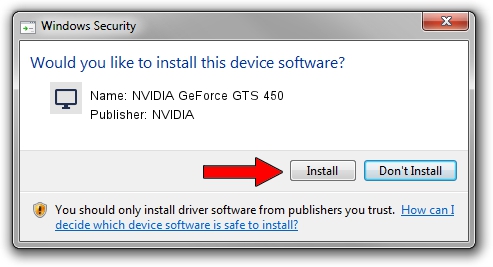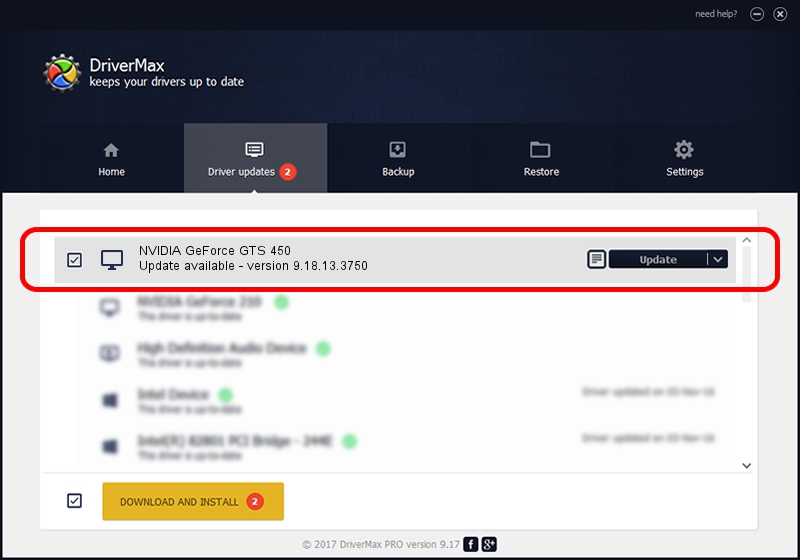Advertising seems to be blocked by your browser.
The ads help us provide this software and web site to you for free.
Please support our project by allowing our site to show ads.
Home /
Manufacturers /
NVIDIA /
NVIDIA GeForce GTS 450 /
PCI/VEN_10DE&DEV_0DC4&SUBSYS_837A1043 /
9.18.13.3750 Mar 28, 2014
NVIDIA NVIDIA GeForce GTS 450 driver download and installation
NVIDIA GeForce GTS 450 is a Display Adapters hardware device. The Windows version of this driver was developed by NVIDIA. PCI/VEN_10DE&DEV_0DC4&SUBSYS_837A1043 is the matching hardware id of this device.
1. NVIDIA NVIDIA GeForce GTS 450 - install the driver manually
- You can download from the link below the driver installer file for the NVIDIA NVIDIA GeForce GTS 450 driver. The archive contains version 9.18.13.3750 released on 2014-03-28 of the driver.
- Start the driver installer file from a user account with the highest privileges (rights). If your User Access Control (UAC) is started please confirm the installation of the driver and run the setup with administrative rights.
- Follow the driver installation wizard, which will guide you; it should be pretty easy to follow. The driver installation wizard will analyze your PC and will install the right driver.
- When the operation finishes restart your computer in order to use the updated driver. As you can see it was quite smple to install a Windows driver!
This driver was rated with an average of 3.3 stars by 98915 users.
2. Installing the NVIDIA NVIDIA GeForce GTS 450 driver using DriverMax: the easy way
The most important advantage of using DriverMax is that it will setup the driver for you in the easiest possible way and it will keep each driver up to date. How easy can you install a driver using DriverMax? Let's see!
- Start DriverMax and press on the yellow button that says ~SCAN FOR DRIVER UPDATES NOW~. Wait for DriverMax to scan and analyze each driver on your computer.
- Take a look at the list of detected driver updates. Search the list until you find the NVIDIA NVIDIA GeForce GTS 450 driver. Click the Update button.
- Finished installing the driver!

Aug 2 2016 7:57PM / Written by Daniel Statescu for DriverMax
follow @DanielStatescu