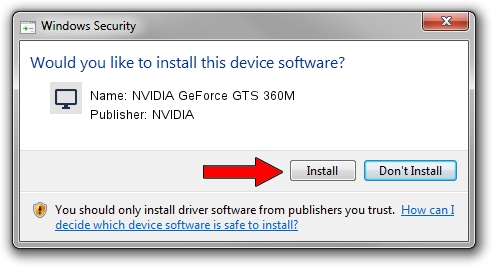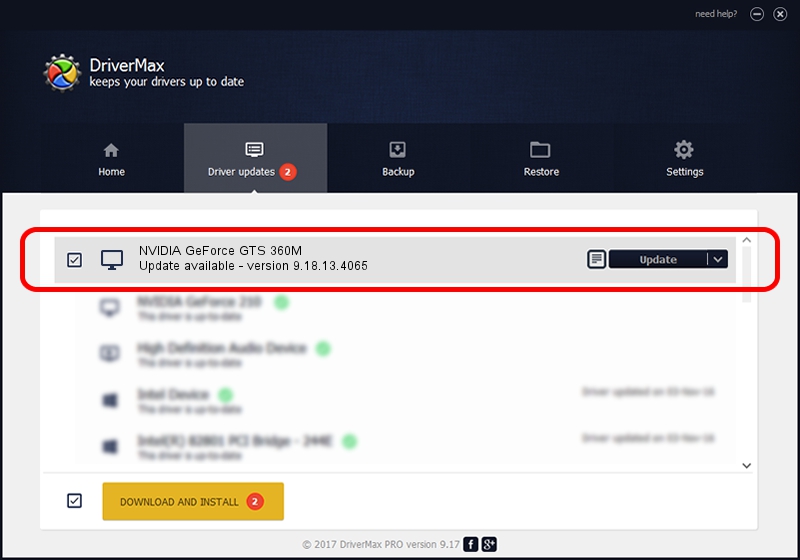Advertising seems to be blocked by your browser.
The ads help us provide this software and web site to you for free.
Please support our project by allowing our site to show ads.
Home /
Manufacturers /
NVIDIA /
NVIDIA GeForce GTS 360M /
PCI/VEN_10DE&DEV_0CB1&SUBSYS_86871558 /
9.18.13.4065 Aug 04, 2014
NVIDIA NVIDIA GeForce GTS 360M - two ways of downloading and installing the driver
NVIDIA GeForce GTS 360M is a Display Adapters hardware device. This Windows driver was developed by NVIDIA. The hardware id of this driver is PCI/VEN_10DE&DEV_0CB1&SUBSYS_86871558; this string has to match your hardware.
1. How to manually install NVIDIA NVIDIA GeForce GTS 360M driver
- You can download from the link below the driver installer file for the NVIDIA NVIDIA GeForce GTS 360M driver. The archive contains version 9.18.13.4065 dated 2014-08-04 of the driver.
- Run the driver installer file from a user account with the highest privileges (rights). If your UAC (User Access Control) is running please confirm the installation of the driver and run the setup with administrative rights.
- Follow the driver installation wizard, which will guide you; it should be quite easy to follow. The driver installation wizard will scan your PC and will install the right driver.
- When the operation finishes restart your PC in order to use the updated driver. It is as simple as that to install a Windows driver!
This driver was rated with an average of 3.4 stars by 91652 users.
2. How to use DriverMax to install NVIDIA NVIDIA GeForce GTS 360M driver
The advantage of using DriverMax is that it will setup the driver for you in just a few seconds and it will keep each driver up to date, not just this one. How can you install a driver using DriverMax? Let's take a look!
- Open DriverMax and push on the yellow button that says ~SCAN FOR DRIVER UPDATES NOW~. Wait for DriverMax to analyze each driver on your computer.
- Take a look at the list of detected driver updates. Search the list until you locate the NVIDIA NVIDIA GeForce GTS 360M driver. Click on Update.
- That's all, the driver is now installed!

Jun 22 2016 9:46AM / Written by Dan Armano for DriverMax
follow @danarm