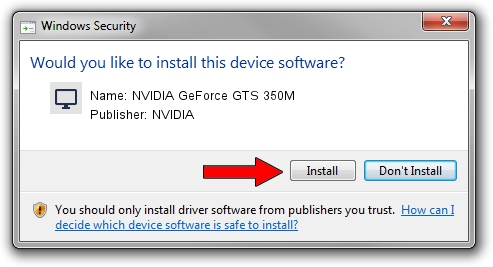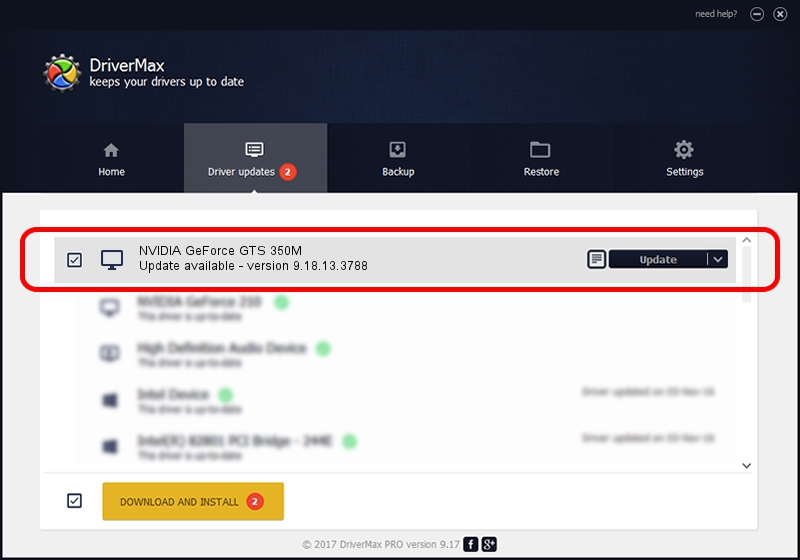Advertising seems to be blocked by your browser.
The ads help us provide this software and web site to you for free.
Please support our project by allowing our site to show ads.
Home /
Manufacturers /
NVIDIA /
NVIDIA GeForce GTS 350M /
PCI/VEN_10DE&DEV_0CB0&SUBSYS_FF501179 /
9.18.13.3788 May 19, 2014
NVIDIA NVIDIA GeForce GTS 350M how to download and install the driver
NVIDIA GeForce GTS 350M is a Display Adapters device. This driver was developed by NVIDIA. In order to make sure you are downloading the exact right driver the hardware id is PCI/VEN_10DE&DEV_0CB0&SUBSYS_FF501179.
1. Manually install NVIDIA NVIDIA GeForce GTS 350M driver
- You can download from the link below the driver installer file for the NVIDIA NVIDIA GeForce GTS 350M driver. The archive contains version 9.18.13.3788 dated 2014-05-19 of the driver.
- Run the driver installer file from a user account with administrative rights. If your UAC (User Access Control) is running please accept of the driver and run the setup with administrative rights.
- Go through the driver setup wizard, which will guide you; it should be quite easy to follow. The driver setup wizard will analyze your computer and will install the right driver.
- When the operation finishes shutdown and restart your PC in order to use the updated driver. It is as simple as that to install a Windows driver!
This driver was rated with an average of 3.7 stars by 51258 users.
2. How to use DriverMax to install NVIDIA NVIDIA GeForce GTS 350M driver
The advantage of using DriverMax is that it will install the driver for you in the easiest possible way and it will keep each driver up to date, not just this one. How easy can you install a driver using DriverMax? Let's see!
- Open DriverMax and push on the yellow button that says ~SCAN FOR DRIVER UPDATES NOW~. Wait for DriverMax to analyze each driver on your computer.
- Take a look at the list of detected driver updates. Scroll the list down until you find the NVIDIA NVIDIA GeForce GTS 350M driver. Click the Update button.
- Finished installing the driver!

Jun 27 2016 1:31PM / Written by Andreea Kartman for DriverMax
follow @DeeaKartman