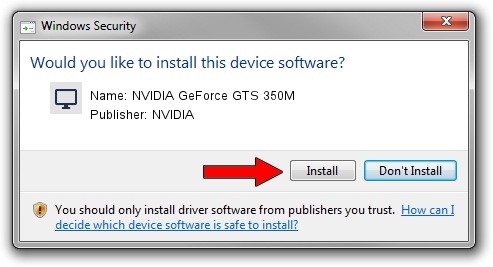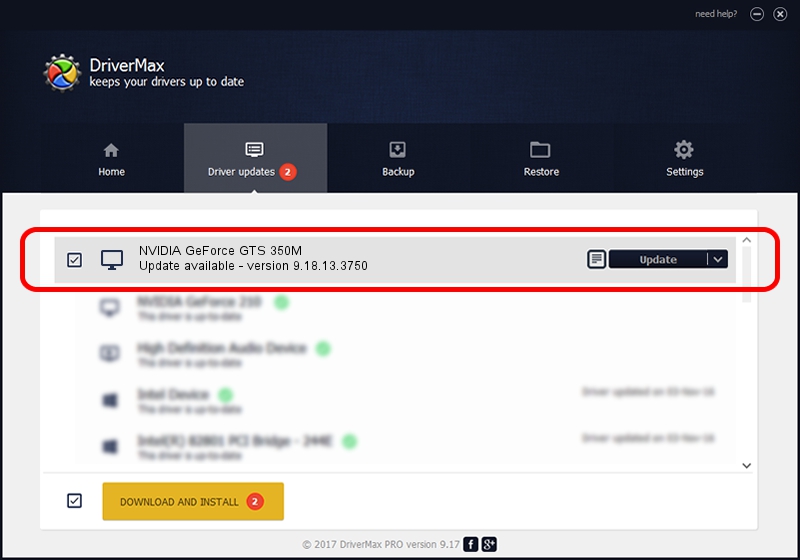Advertising seems to be blocked by your browser.
The ads help us provide this software and web site to you for free.
Please support our project by allowing our site to show ads.
Home /
Manufacturers /
NVIDIA /
NVIDIA GeForce GTS 350M /
PCI/VEN_10DE&DEV_0CB0&SUBSYS_FF501179 /
9.18.13.3750 Mar 27, 2014
NVIDIA NVIDIA GeForce GTS 350M how to download and install the driver
NVIDIA GeForce GTS 350M is a Display Adapters hardware device. The developer of this driver was NVIDIA. The hardware id of this driver is PCI/VEN_10DE&DEV_0CB0&SUBSYS_FF501179; this string has to match your hardware.
1. NVIDIA NVIDIA GeForce GTS 350M - install the driver manually
- Download the setup file for NVIDIA NVIDIA GeForce GTS 350M driver from the link below. This download link is for the driver version 9.18.13.3750 released on 2014-03-27.
- Run the driver setup file from a Windows account with the highest privileges (rights). If your UAC (User Access Control) is running then you will have to accept of the driver and run the setup with administrative rights.
- Follow the driver installation wizard, which should be quite easy to follow. The driver installation wizard will scan your PC for compatible devices and will install the driver.
- Restart your computer and enjoy the fresh driver, as you can see it was quite smple.
This driver was installed by many users and received an average rating of 3.6 stars out of 8232 votes.
2. The easy way: using DriverMax to install NVIDIA NVIDIA GeForce GTS 350M driver
The most important advantage of using DriverMax is that it will install the driver for you in just a few seconds and it will keep each driver up to date. How easy can you install a driver using DriverMax? Let's take a look!
- Start DriverMax and press on the yellow button named ~SCAN FOR DRIVER UPDATES NOW~. Wait for DriverMax to scan and analyze each driver on your PC.
- Take a look at the list of driver updates. Search the list until you find the NVIDIA NVIDIA GeForce GTS 350M driver. Click the Update button.
- Enjoy using the updated driver! :)

Aug 1 2016 8:39PM / Written by Dan Armano for DriverMax
follow @danarm