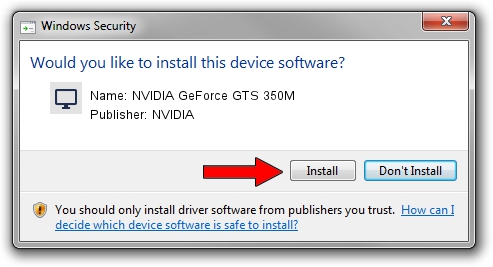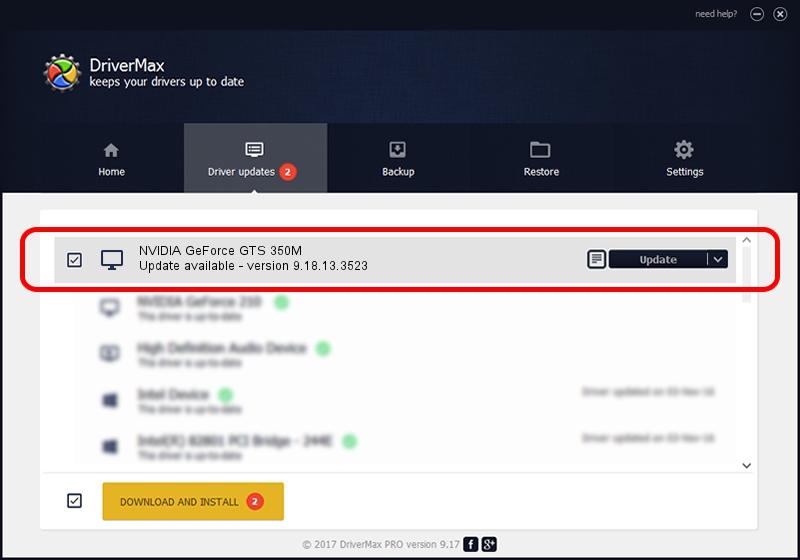Advertising seems to be blocked by your browser.
The ads help us provide this software and web site to you for free.
Please support our project by allowing our site to show ads.
Home /
Manufacturers /
NVIDIA /
NVIDIA GeForce GTS 350M /
PCI/VEN_10DE&DEV_0CB0&SUBSYS_FD301179 /
9.18.13.3523 Mar 04, 2014
Driver for NVIDIA NVIDIA GeForce GTS 350M - downloading and installing it
NVIDIA GeForce GTS 350M is a Display Adapters hardware device. This driver was developed by NVIDIA. In order to make sure you are downloading the exact right driver the hardware id is PCI/VEN_10DE&DEV_0CB0&SUBSYS_FD301179.
1. NVIDIA NVIDIA GeForce GTS 350M driver - how to install it manually
- Download the driver setup file for NVIDIA NVIDIA GeForce GTS 350M driver from the link below. This is the download link for the driver version 9.18.13.3523 dated 2014-03-04.
- Run the driver installation file from a Windows account with administrative rights. If your User Access Control (UAC) is running then you will have to confirm the installation of the driver and run the setup with administrative rights.
- Follow the driver installation wizard, which should be quite straightforward. The driver installation wizard will analyze your PC for compatible devices and will install the driver.
- Shutdown and restart your PC and enjoy the new driver, it is as simple as that.
This driver was installed by many users and received an average rating of 3.3 stars out of 88585 votes.
2. How to use DriverMax to install NVIDIA NVIDIA GeForce GTS 350M driver
The advantage of using DriverMax is that it will setup the driver for you in just a few seconds and it will keep each driver up to date, not just this one. How easy can you install a driver using DriverMax? Let's see!
- Open DriverMax and click on the yellow button that says ~SCAN FOR DRIVER UPDATES NOW~. Wait for DriverMax to analyze each driver on your PC.
- Take a look at the list of driver updates. Search the list until you locate the NVIDIA NVIDIA GeForce GTS 350M driver. Click the Update button.
- Finished installing the driver!

Jul 20 2016 7:06AM / Written by Daniel Statescu for DriverMax
follow @DanielStatescu