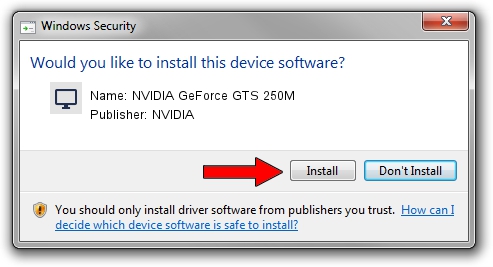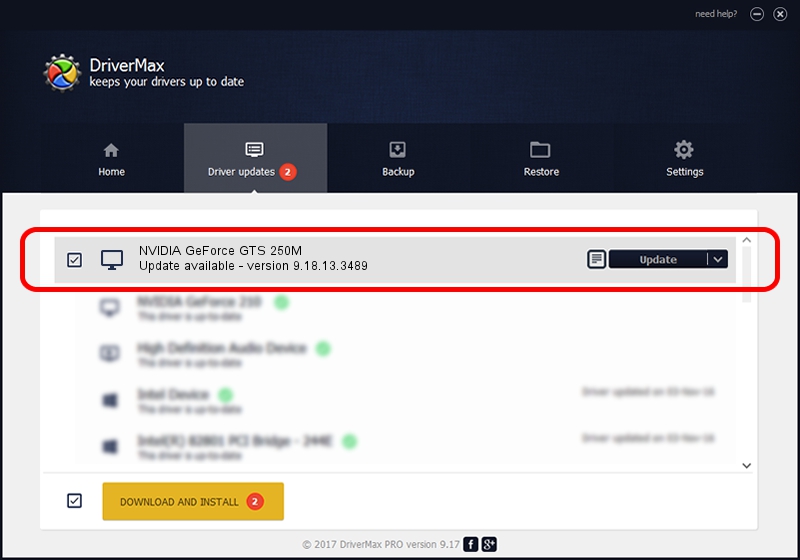Advertising seems to be blocked by your browser.
The ads help us provide this software and web site to you for free.
Please support our project by allowing our site to show ads.
Home /
Manufacturers /
NVIDIA /
NVIDIA GeForce GTS 250M /
PCI/VEN_10DE&DEV_0CA9&SUBSYS_102F1462 /
9.18.13.3489 Feb 08, 2014
Download and install NVIDIA NVIDIA GeForce GTS 250M driver
NVIDIA GeForce GTS 250M is a Display Adapters hardware device. The developer of this driver was NVIDIA. In order to make sure you are downloading the exact right driver the hardware id is PCI/VEN_10DE&DEV_0CA9&SUBSYS_102F1462.
1. NVIDIA NVIDIA GeForce GTS 250M - install the driver manually
- You can download from the link below the driver setup file for the NVIDIA NVIDIA GeForce GTS 250M driver. The archive contains version 9.18.13.3489 released on 2014-02-08 of the driver.
- Start the driver installer file from a user account with administrative rights. If your User Access Control (UAC) is running please accept of the driver and run the setup with administrative rights.
- Follow the driver installation wizard, which will guide you; it should be quite easy to follow. The driver installation wizard will analyze your computer and will install the right driver.
- When the operation finishes restart your computer in order to use the updated driver. As you can see it was quite smple to install a Windows driver!
This driver received an average rating of 3 stars out of 59294 votes.
2. Using DriverMax to install NVIDIA NVIDIA GeForce GTS 250M driver
The most important advantage of using DriverMax is that it will install the driver for you in just a few seconds and it will keep each driver up to date, not just this one. How can you install a driver using DriverMax? Let's follow a few steps!
- Start DriverMax and click on the yellow button named ~SCAN FOR DRIVER UPDATES NOW~. Wait for DriverMax to scan and analyze each driver on your PC.
- Take a look at the list of available driver updates. Scroll the list down until you locate the NVIDIA NVIDIA GeForce GTS 250M driver. Click on Update.
- Finished installing the driver!

Jul 28 2016 9:32PM / Written by Andreea Kartman for DriverMax
follow @DeeaKartman