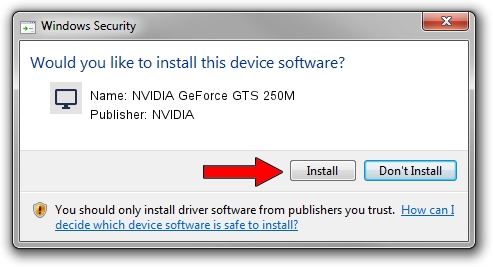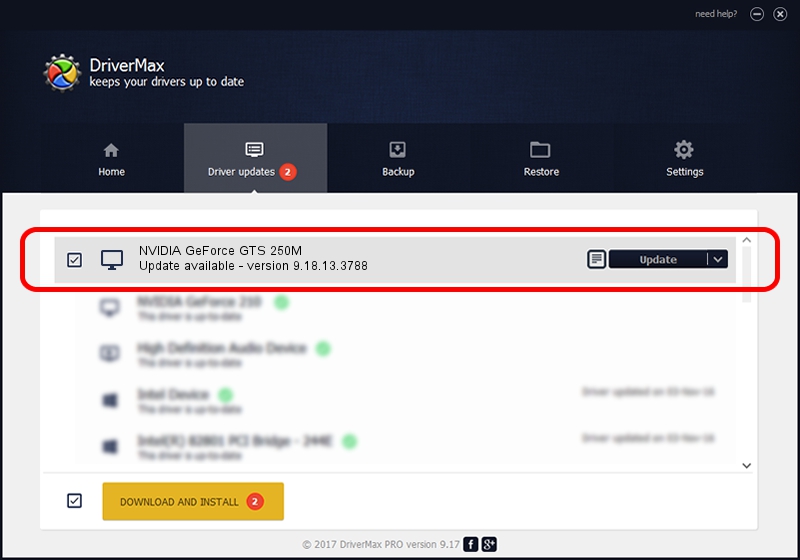Advertising seems to be blocked by your browser.
The ads help us provide this software and web site to you for free.
Please support our project by allowing our site to show ads.
Home /
Manufacturers /
NVIDIA /
NVIDIA GeForce GTS 250M /
PCI/VEN_10DE&DEV_0CA9&SUBSYS_026B1025 /
9.18.13.3788 May 19, 2014
NVIDIA NVIDIA GeForce GTS 250M - two ways of downloading and installing the driver
NVIDIA GeForce GTS 250M is a Display Adapters hardware device. This Windows driver was developed by NVIDIA. The hardware id of this driver is PCI/VEN_10DE&DEV_0CA9&SUBSYS_026B1025; this string has to match your hardware.
1. NVIDIA NVIDIA GeForce GTS 250M - install the driver manually
- Download the driver setup file for NVIDIA NVIDIA GeForce GTS 250M driver from the link below. This download link is for the driver version 9.18.13.3788 released on 2014-05-19.
- Start the driver setup file from a Windows account with the highest privileges (rights). If your User Access Control (UAC) is started then you will have to confirm the installation of the driver and run the setup with administrative rights.
- Go through the driver setup wizard, which should be pretty straightforward. The driver setup wizard will analyze your PC for compatible devices and will install the driver.
- Shutdown and restart your computer and enjoy the new driver, as you can see it was quite smple.
This driver received an average rating of 3.3 stars out of 45197 votes.
2. Installing the NVIDIA NVIDIA GeForce GTS 250M driver using DriverMax: the easy way
The advantage of using DriverMax is that it will install the driver for you in the easiest possible way and it will keep each driver up to date, not just this one. How easy can you install a driver with DriverMax? Let's follow a few steps!
- Start DriverMax and click on the yellow button named ~SCAN FOR DRIVER UPDATES NOW~. Wait for DriverMax to scan and analyze each driver on your computer.
- Take a look at the list of detected driver updates. Scroll the list down until you find the NVIDIA NVIDIA GeForce GTS 250M driver. Click the Update button.
- Enjoy using the updated driver! :)

Jul 1 2016 3:40PM / Written by Daniel Statescu for DriverMax
follow @DanielStatescu