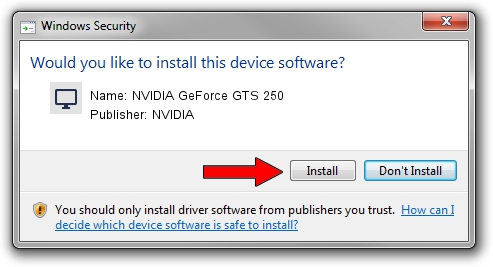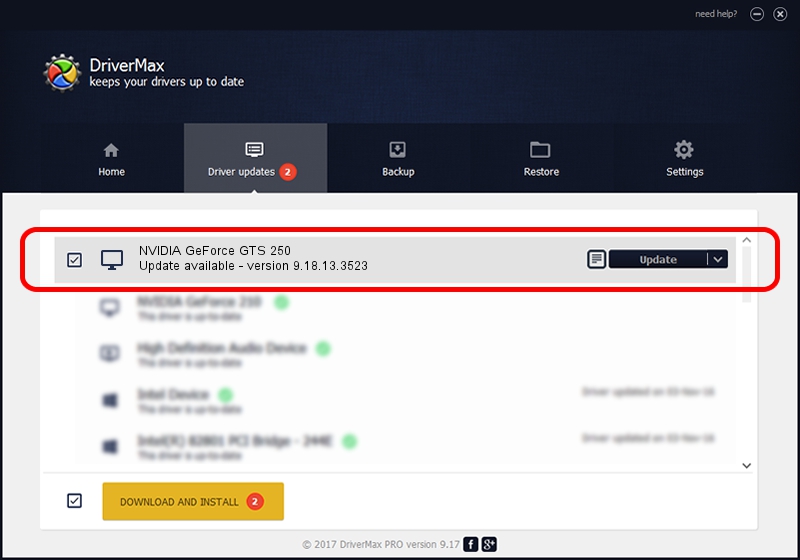Advertising seems to be blocked by your browser.
The ads help us provide this software and web site to you for free.
Please support our project by allowing our site to show ads.
Home /
Manufacturers /
NVIDIA /
NVIDIA GeForce GTS 250 /
PCI/VEN_10DE&DEV_0615&SUBSYS_15431462 /
9.18.13.3523 Mar 04, 2014
NVIDIA NVIDIA GeForce GTS 250 how to download and install the driver
NVIDIA GeForce GTS 250 is a Display Adapters device. This Windows driver was developed by NVIDIA. The hardware id of this driver is PCI/VEN_10DE&DEV_0615&SUBSYS_15431462; this string has to match your hardware.
1. NVIDIA NVIDIA GeForce GTS 250 - install the driver manually
- You can download from the link below the driver installer file for the NVIDIA NVIDIA GeForce GTS 250 driver. The archive contains version 9.18.13.3523 released on 2014-03-04 of the driver.
- Run the driver installer file from a user account with administrative rights. If your User Access Control (UAC) is running please confirm the installation of the driver and run the setup with administrative rights.
- Follow the driver setup wizard, which will guide you; it should be pretty easy to follow. The driver setup wizard will analyze your PC and will install the right driver.
- When the operation finishes shutdown and restart your PC in order to use the updated driver. It is as simple as that to install a Windows driver!
This driver received an average rating of 3.4 stars out of 49424 votes.
2. How to use DriverMax to install NVIDIA NVIDIA GeForce GTS 250 driver
The most important advantage of using DriverMax is that it will setup the driver for you in just a few seconds and it will keep each driver up to date. How can you install a driver using DriverMax? Let's take a look!
- Start DriverMax and push on the yellow button that says ~SCAN FOR DRIVER UPDATES NOW~. Wait for DriverMax to scan and analyze each driver on your PC.
- Take a look at the list of available driver updates. Scroll the list down until you locate the NVIDIA NVIDIA GeForce GTS 250 driver. Click on Update.
- That's all, the driver is now installed!

Jul 24 2016 8:38AM / Written by Andreea Kartman for DriverMax
follow @DeeaKartman