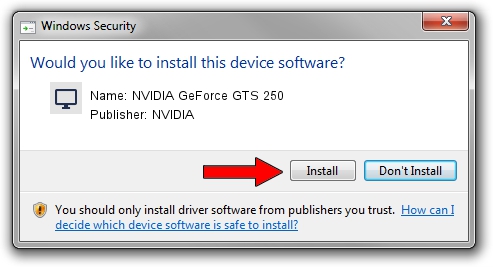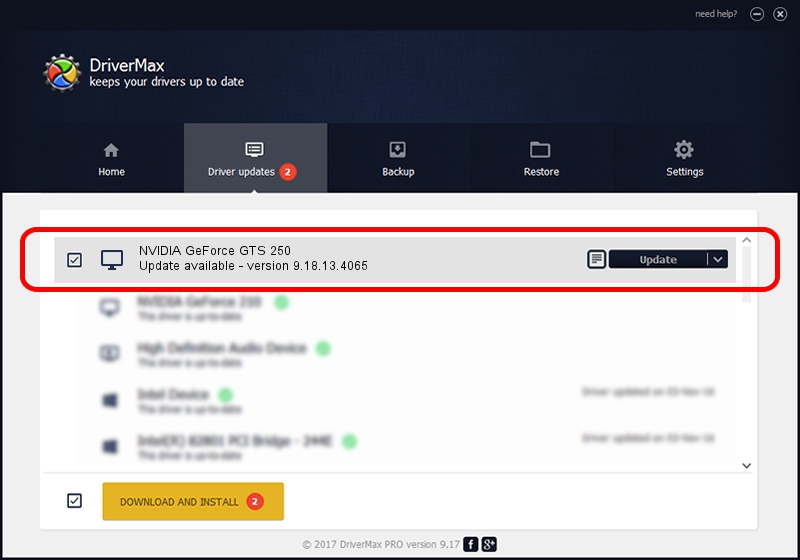Advertising seems to be blocked by your browser.
The ads help us provide this software and web site to you for free.
Please support our project by allowing our site to show ads.
Home /
Manufacturers /
NVIDIA /
NVIDIA GeForce GTS 250 /
PCI/VEN_10DE&DEV_0615 /
9.18.13.4065 Aug 04, 2014
NVIDIA NVIDIA GeForce GTS 250 - two ways of downloading and installing the driver
NVIDIA GeForce GTS 250 is a Display Adapters device. This driver was developed by NVIDIA. The hardware id of this driver is PCI/VEN_10DE&DEV_0615; this string has to match your hardware.
1. NVIDIA NVIDIA GeForce GTS 250 driver - how to install it manually
- Download the setup file for NVIDIA NVIDIA GeForce GTS 250 driver from the location below. This is the download link for the driver version 9.18.13.4065 dated 2014-08-04.
- Run the driver setup file from a Windows account with the highest privileges (rights). If your User Access Control (UAC) is enabled then you will have to accept of the driver and run the setup with administrative rights.
- Go through the driver installation wizard, which should be quite straightforward. The driver installation wizard will scan your PC for compatible devices and will install the driver.
- Shutdown and restart your computer and enjoy the updated driver, as you can see it was quite smple.
This driver received an average rating of 3.1 stars out of 86890 votes.
2. How to install NVIDIA NVIDIA GeForce GTS 250 driver using DriverMax
The advantage of using DriverMax is that it will install the driver for you in just a few seconds and it will keep each driver up to date. How easy can you install a driver using DriverMax? Let's follow a few steps!
- Start DriverMax and press on the yellow button that says ~SCAN FOR DRIVER UPDATES NOW~. Wait for DriverMax to scan and analyze each driver on your PC.
- Take a look at the list of detected driver updates. Search the list until you find the NVIDIA NVIDIA GeForce GTS 250 driver. Click the Update button.
- That's all, the driver is now installed!

Jun 24 2016 2:11AM / Written by Dan Armano for DriverMax
follow @danarm