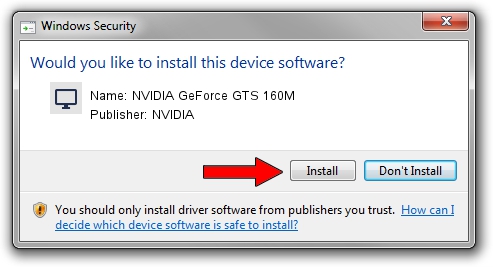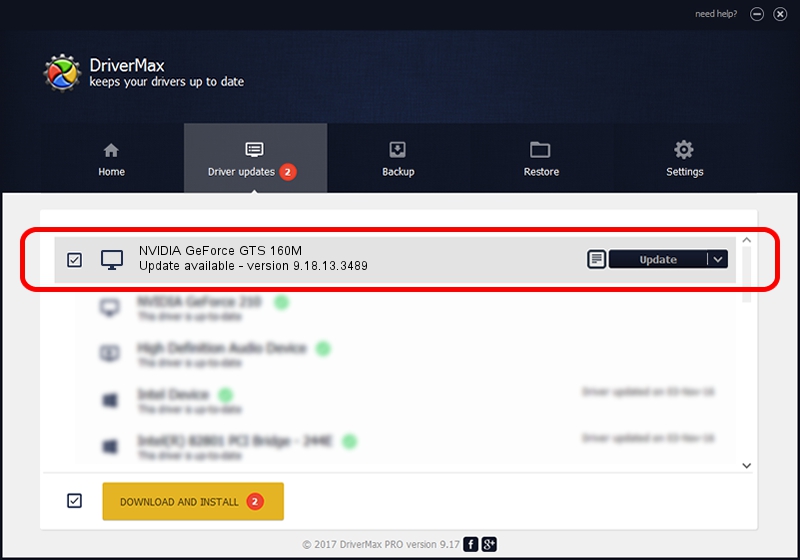Advertising seems to be blocked by your browser.
The ads help us provide this software and web site to you for free.
Please support our project by allowing our site to show ads.
Home /
Manufacturers /
NVIDIA /
NVIDIA GeForce GTS 160M /
PCI/VEN_10DE&DEV_0631&SUBSYS_215017AA /
9.18.13.3489 Feb 08, 2014
NVIDIA NVIDIA GeForce GTS 160M - two ways of downloading and installing the driver
NVIDIA GeForce GTS 160M is a Display Adapters device. This Windows driver was developed by NVIDIA. The hardware id of this driver is PCI/VEN_10DE&DEV_0631&SUBSYS_215017AA.
1. Install NVIDIA NVIDIA GeForce GTS 160M driver manually
- You can download from the link below the driver setup file for the NVIDIA NVIDIA GeForce GTS 160M driver. The archive contains version 9.18.13.3489 dated 2014-02-08 of the driver.
- Start the driver installer file from a user account with administrative rights. If your UAC (User Access Control) is running please accept of the driver and run the setup with administrative rights.
- Go through the driver installation wizard, which will guide you; it should be quite easy to follow. The driver installation wizard will analyze your computer and will install the right driver.
- When the operation finishes shutdown and restart your computer in order to use the updated driver. As you can see it was quite smple to install a Windows driver!
This driver was installed by many users and received an average rating of 3.9 stars out of 20719 votes.
2. The easy way: using DriverMax to install NVIDIA NVIDIA GeForce GTS 160M driver
The advantage of using DriverMax is that it will install the driver for you in just a few seconds and it will keep each driver up to date. How easy can you install a driver using DriverMax? Let's take a look!
- Open DriverMax and push on the yellow button that says ~SCAN FOR DRIVER UPDATES NOW~. Wait for DriverMax to scan and analyze each driver on your PC.
- Take a look at the list of driver updates. Search the list until you find the NVIDIA NVIDIA GeForce GTS 160M driver. Click on Update.
- That's it, you installed your first driver!

Jul 20 2016 4:29PM / Written by Dan Armano for DriverMax
follow @danarm