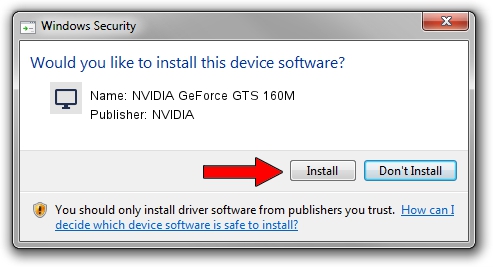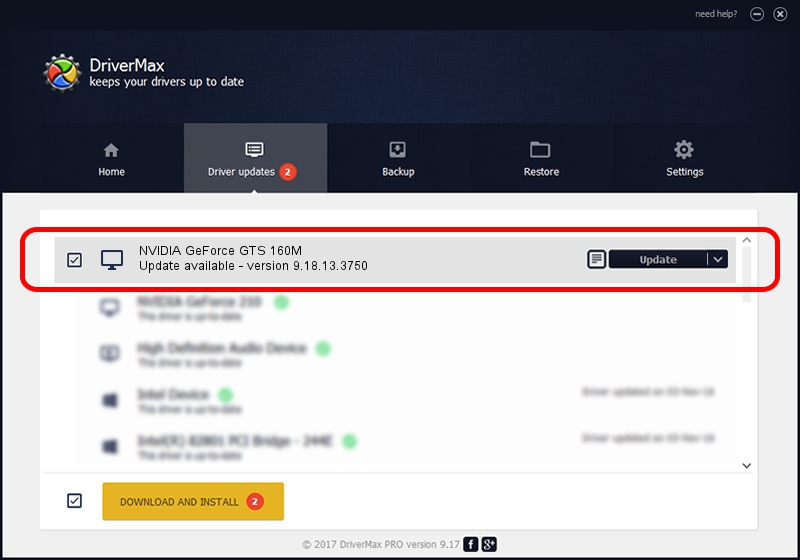Advertising seems to be blocked by your browser.
The ads help us provide this software and web site to you for free.
Please support our project by allowing our site to show ads.
Home /
Manufacturers /
NVIDIA /
NVIDIA GeForce GTS 160M /
PCI/VEN_10DE&DEV_0631&SUBSYS_10241462 /
9.18.13.3750 Mar 28, 2014
NVIDIA NVIDIA GeForce GTS 160M how to download and install the driver
NVIDIA GeForce GTS 160M is a Display Adapters device. This driver was developed by NVIDIA. PCI/VEN_10DE&DEV_0631&SUBSYS_10241462 is the matching hardware id of this device.
1. Manually install NVIDIA NVIDIA GeForce GTS 160M driver
- You can download from the link below the driver setup file for the NVIDIA NVIDIA GeForce GTS 160M driver. The archive contains version 9.18.13.3750 released on 2014-03-28 of the driver.
- Run the driver installer file from a user account with administrative rights. If your User Access Control Service (UAC) is running please confirm the installation of the driver and run the setup with administrative rights.
- Follow the driver installation wizard, which will guide you; it should be pretty easy to follow. The driver installation wizard will analyze your PC and will install the right driver.
- When the operation finishes shutdown and restart your PC in order to use the updated driver. It is as simple as that to install a Windows driver!
This driver received an average rating of 3.3 stars out of 82730 votes.
2. Using DriverMax to install NVIDIA NVIDIA GeForce GTS 160M driver
The most important advantage of using DriverMax is that it will setup the driver for you in just a few seconds and it will keep each driver up to date, not just this one. How easy can you install a driver with DriverMax? Let's follow a few steps!
- Start DriverMax and press on the yellow button that says ~SCAN FOR DRIVER UPDATES NOW~. Wait for DriverMax to scan and analyze each driver on your computer.
- Take a look at the list of detected driver updates. Search the list until you locate the NVIDIA NVIDIA GeForce GTS 160M driver. Click the Update button.
- That's all, the driver is now installed!

Jul 26 2016 1:21PM / Written by Dan Armano for DriverMax
follow @danarm