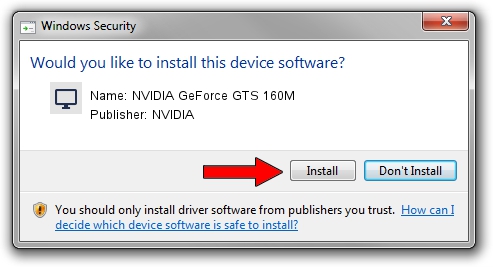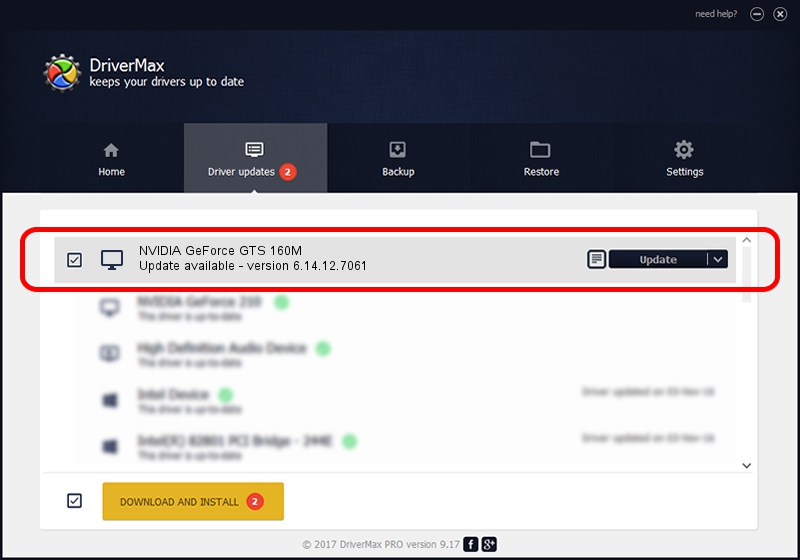Advertising seems to be blocked by your browser.
The ads help us provide this software and web site to you for free.
Please support our project by allowing our site to show ads.
Home /
Manufacturers /
NVIDIA /
NVIDIA GeForce GTS 160M /
PCI/VEN_10DE&DEV_0631&SUBSYS_10241462 /
6.14.12.7061 Apr 07, 2011
NVIDIA NVIDIA GeForce GTS 160M - two ways of downloading and installing the driver
NVIDIA GeForce GTS 160M is a Display Adapters hardware device. This Windows driver was developed by NVIDIA. In order to make sure you are downloading the exact right driver the hardware id is PCI/VEN_10DE&DEV_0631&SUBSYS_10241462.
1. Install NVIDIA NVIDIA GeForce GTS 160M driver manually
- Download the setup file for NVIDIA NVIDIA GeForce GTS 160M driver from the link below. This download link is for the driver version 6.14.12.7061 dated 2011-04-07.
- Run the driver setup file from a Windows account with the highest privileges (rights). If your User Access Control Service (UAC) is enabled then you will have to confirm the installation of the driver and run the setup with administrative rights.
- Go through the driver installation wizard, which should be quite easy to follow. The driver installation wizard will analyze your PC for compatible devices and will install the driver.
- Shutdown and restart your computer and enjoy the new driver, it is as simple as that.
This driver was installed by many users and received an average rating of 3 stars out of 67506 votes.
2. Using DriverMax to install NVIDIA NVIDIA GeForce GTS 160M driver
The advantage of using DriverMax is that it will install the driver for you in the easiest possible way and it will keep each driver up to date. How can you install a driver with DriverMax? Let's follow a few steps!
- Start DriverMax and push on the yellow button that says ~SCAN FOR DRIVER UPDATES NOW~. Wait for DriverMax to analyze each driver on your PC.
- Take a look at the list of available driver updates. Scroll the list down until you find the NVIDIA NVIDIA GeForce GTS 160M driver. Click on Update.
- Finished installing the driver!