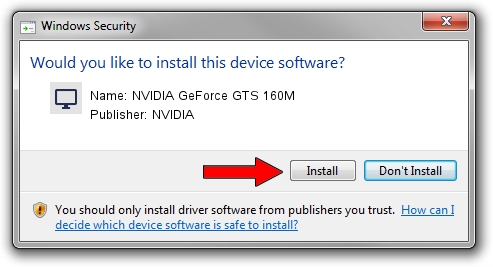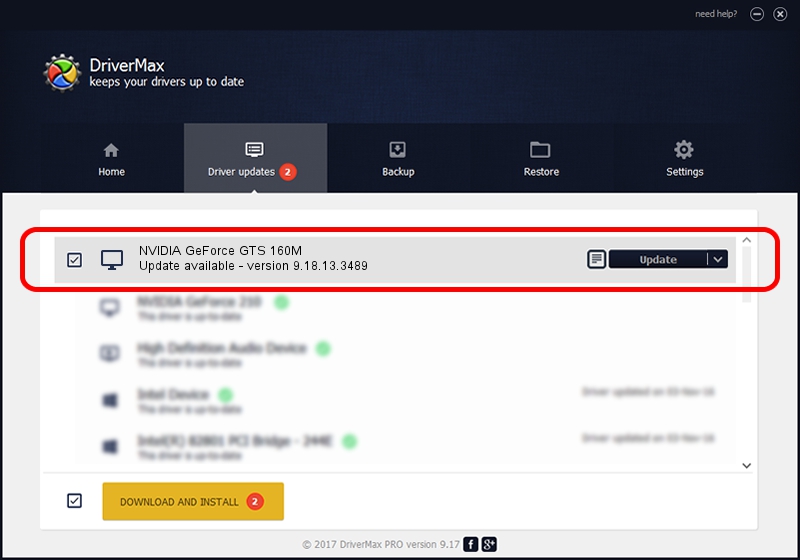Advertising seems to be blocked by your browser.
The ads help us provide this software and web site to you for free.
Please support our project by allowing our site to show ads.
Home /
Manufacturers /
NVIDIA /
NVIDIA GeForce GTS 160M /
PCI/VEN_10DE&DEV_0631&SUBSYS_09031558 /
9.18.13.3489 Feb 08, 2014
NVIDIA NVIDIA GeForce GTS 160M driver download and installation
NVIDIA GeForce GTS 160M is a Display Adapters hardware device. The Windows version of this driver was developed by NVIDIA. The hardware id of this driver is PCI/VEN_10DE&DEV_0631&SUBSYS_09031558; this string has to match your hardware.
1. NVIDIA NVIDIA GeForce GTS 160M driver - how to install it manually
- You can download from the link below the driver installer file for the NVIDIA NVIDIA GeForce GTS 160M driver. The archive contains version 9.18.13.3489 dated 2014-02-08 of the driver.
- Run the driver installer file from a user account with the highest privileges (rights). If your User Access Control (UAC) is enabled please accept of the driver and run the setup with administrative rights.
- Go through the driver installation wizard, which will guide you; it should be quite easy to follow. The driver installation wizard will scan your computer and will install the right driver.
- When the operation finishes restart your computer in order to use the updated driver. It is as simple as that to install a Windows driver!
This driver received an average rating of 3.9 stars out of 43167 votes.
2. Installing the NVIDIA NVIDIA GeForce GTS 160M driver using DriverMax: the easy way
The advantage of using DriverMax is that it will install the driver for you in the easiest possible way and it will keep each driver up to date. How can you install a driver with DriverMax? Let's follow a few steps!
- Open DriverMax and press on the yellow button named ~SCAN FOR DRIVER UPDATES NOW~. Wait for DriverMax to analyze each driver on your PC.
- Take a look at the list of driver updates. Scroll the list down until you locate the NVIDIA NVIDIA GeForce GTS 160M driver. Click on Update.
- That's it, you installed your first driver!

Aug 11 2016 6:01PM / Written by Daniel Statescu for DriverMax
follow @DanielStatescu