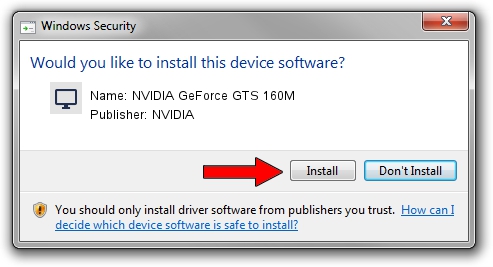Advertising seems to be blocked by your browser.
The ads help us provide this software and web site to you for free.
Please support our project by allowing our site to show ads.
Home /
Manufacturers /
NVIDIA /
NVIDIA GeForce GTS 160M /
PCI/VEN_10DE&DEV_0631&SUBSYS_08601558 /
9.18.13.3523 Mar 04, 2014
Download and install NVIDIA NVIDIA GeForce GTS 160M driver
NVIDIA GeForce GTS 160M is a Display Adapters device. The developer of this driver was NVIDIA. In order to make sure you are downloading the exact right driver the hardware id is PCI/VEN_10DE&DEV_0631&SUBSYS_08601558.
1. How to manually install NVIDIA NVIDIA GeForce GTS 160M driver
- You can download from the link below the driver setup file for the NVIDIA NVIDIA GeForce GTS 160M driver. The archive contains version 9.18.13.3523 released on 2014-03-04 of the driver.
- Run the driver installer file from a user account with administrative rights. If your User Access Control Service (UAC) is enabled please accept of the driver and run the setup with administrative rights.
- Follow the driver setup wizard, which will guide you; it should be quite easy to follow. The driver setup wizard will scan your computer and will install the right driver.
- When the operation finishes restart your computer in order to use the updated driver. It is as simple as that to install a Windows driver!
This driver was rated with an average of 3.3 stars by 4679 users.
2. How to use DriverMax to install NVIDIA NVIDIA GeForce GTS 160M driver
The advantage of using DriverMax is that it will setup the driver for you in just a few seconds and it will keep each driver up to date. How can you install a driver using DriverMax? Let's follow a few steps!
- Open DriverMax and push on the yellow button named ~SCAN FOR DRIVER UPDATES NOW~. Wait for DriverMax to analyze each driver on your PC.
- Take a look at the list of driver updates. Search the list until you find the NVIDIA NVIDIA GeForce GTS 160M driver. Click on Update.
- Finished installing the driver!

Jul 26 2016 6:24AM / Written by Dan Armano for DriverMax
follow @danarm