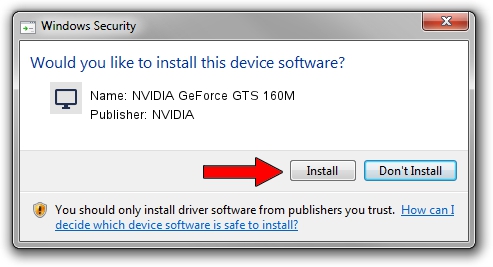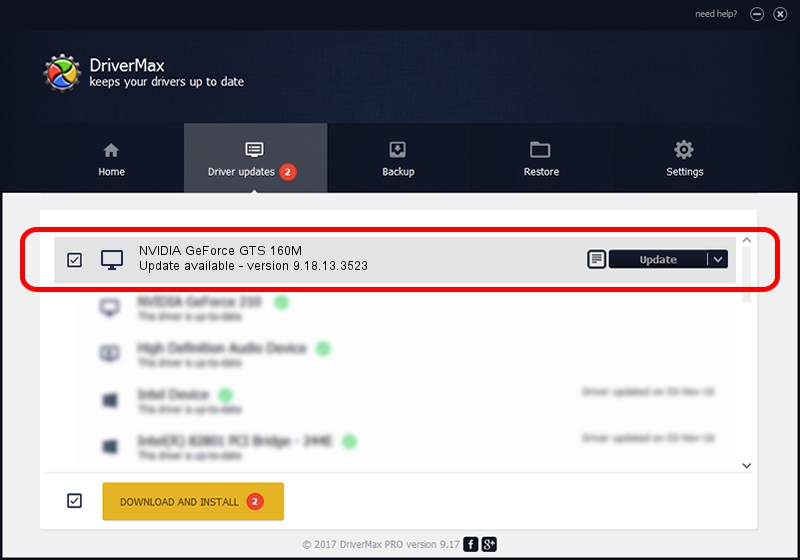Advertising seems to be blocked by your browser.
The ads help us provide this software and web site to you for free.
Please support our project by allowing our site to show ads.
Home /
Manufacturers /
NVIDIA /
NVIDIA GeForce GTS 160M /
PCI/VEN_10DE&DEV_0631&SUBSYS_04811558 /
9.18.13.3523 Mar 04, 2014
NVIDIA NVIDIA GeForce GTS 160M - two ways of downloading and installing the driver
NVIDIA GeForce GTS 160M is a Display Adapters hardware device. This driver was developed by NVIDIA. PCI/VEN_10DE&DEV_0631&SUBSYS_04811558 is the matching hardware id of this device.
1. How to manually install NVIDIA NVIDIA GeForce GTS 160M driver
- You can download from the link below the driver setup file for the NVIDIA NVIDIA GeForce GTS 160M driver. The archive contains version 9.18.13.3523 released on 2014-03-04 of the driver.
- Run the driver installer file from a user account with administrative rights. If your User Access Control (UAC) is running please confirm the installation of the driver and run the setup with administrative rights.
- Follow the driver setup wizard, which will guide you; it should be quite easy to follow. The driver setup wizard will scan your computer and will install the right driver.
- When the operation finishes restart your computer in order to use the updated driver. It is as simple as that to install a Windows driver!
This driver was installed by many users and received an average rating of 3 stars out of 4610 votes.
2. The easy way: using DriverMax to install NVIDIA NVIDIA GeForce GTS 160M driver
The most important advantage of using DriverMax is that it will install the driver for you in just a few seconds and it will keep each driver up to date, not just this one. How can you install a driver using DriverMax? Let's see!
- Open DriverMax and click on the yellow button named ~SCAN FOR DRIVER UPDATES NOW~. Wait for DriverMax to analyze each driver on your computer.
- Take a look at the list of driver updates. Search the list until you locate the NVIDIA NVIDIA GeForce GTS 160M driver. Click the Update button.
- That's it, you installed your first driver!

Jul 26 2016 6:24AM / Written by Daniel Statescu for DriverMax
follow @DanielStatescu