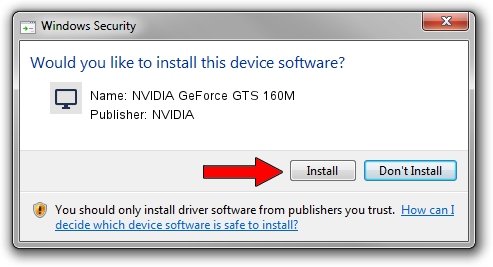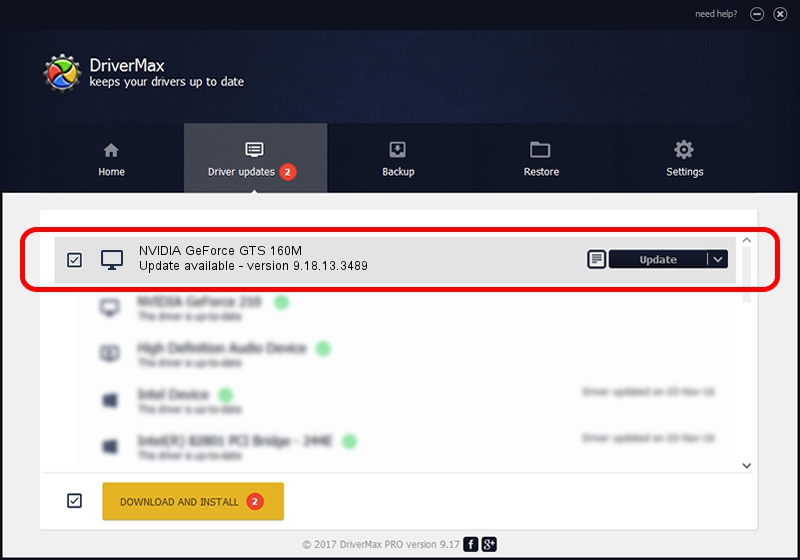Advertising seems to be blocked by your browser.
The ads help us provide this software and web site to you for free.
Please support our project by allowing our site to show ads.
Home /
Manufacturers /
NVIDIA /
NVIDIA GeForce GTS 160M /
PCI/VEN_10DE&DEV_0631&SUBSYS_04811558 /
9.18.13.3489 Feb 08, 2014
NVIDIA NVIDIA GeForce GTS 160M - two ways of downloading and installing the driver
NVIDIA GeForce GTS 160M is a Display Adapters hardware device. The Windows version of this driver was developed by NVIDIA. The hardware id of this driver is PCI/VEN_10DE&DEV_0631&SUBSYS_04811558; this string has to match your hardware.
1. Install NVIDIA NVIDIA GeForce GTS 160M driver manually
- Download the driver setup file for NVIDIA NVIDIA GeForce GTS 160M driver from the location below. This is the download link for the driver version 9.18.13.3489 released on 2014-02-08.
- Start the driver setup file from a Windows account with administrative rights. If your User Access Control Service (UAC) is started then you will have to confirm the installation of the driver and run the setup with administrative rights.
- Go through the driver setup wizard, which should be pretty straightforward. The driver setup wizard will analyze your PC for compatible devices and will install the driver.
- Shutdown and restart your PC and enjoy the fresh driver, it is as simple as that.
This driver received an average rating of 4 stars out of 8930 votes.
2. How to use DriverMax to install NVIDIA NVIDIA GeForce GTS 160M driver
The advantage of using DriverMax is that it will install the driver for you in the easiest possible way and it will keep each driver up to date. How easy can you install a driver with DriverMax? Let's take a look!
- Open DriverMax and press on the yellow button named ~SCAN FOR DRIVER UPDATES NOW~. Wait for DriverMax to analyze each driver on your computer.
- Take a look at the list of available driver updates. Search the list until you locate the NVIDIA NVIDIA GeForce GTS 160M driver. Click the Update button.
- Finished installing the driver!