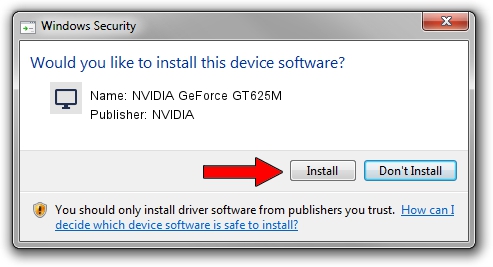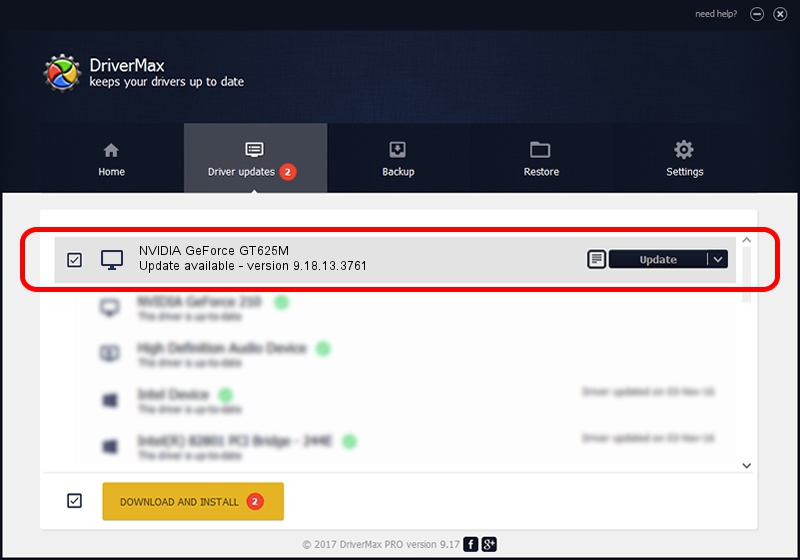Advertising seems to be blocked by your browser.
The ads help us provide this software and web site to you for free.
Please support our project by allowing our site to show ads.
Home /
Manufacturers /
NVIDIA /
NVIDIA GeForce GT625M /
PCI/VEN_10DE&DEV_1140&SUBSYS_05B31028 /
9.18.13.3761 Apr 11, 2014
Driver for NVIDIA NVIDIA GeForce GT625M - downloading and installing it
NVIDIA GeForce GT625M is a Display Adapters hardware device. The developer of this driver was NVIDIA. PCI/VEN_10DE&DEV_1140&SUBSYS_05B31028 is the matching hardware id of this device.
1. NVIDIA NVIDIA GeForce GT625M driver - how to install it manually
- You can download from the link below the driver installer file for the NVIDIA NVIDIA GeForce GT625M driver. The archive contains version 9.18.13.3761 released on 2014-04-11 of the driver.
- Start the driver installer file from a user account with the highest privileges (rights). If your User Access Control (UAC) is running please accept of the driver and run the setup with administrative rights.
- Follow the driver installation wizard, which will guide you; it should be pretty easy to follow. The driver installation wizard will analyze your computer and will install the right driver.
- When the operation finishes shutdown and restart your computer in order to use the updated driver. It is as simple as that to install a Windows driver!
This driver received an average rating of 3.9 stars out of 84763 votes.
2. The easy way: using DriverMax to install NVIDIA NVIDIA GeForce GT625M driver
The most important advantage of using DriverMax is that it will setup the driver for you in the easiest possible way and it will keep each driver up to date. How can you install a driver using DriverMax? Let's see!
- Open DriverMax and click on the yellow button named ~SCAN FOR DRIVER UPDATES NOW~. Wait for DriverMax to scan and analyze each driver on your computer.
- Take a look at the list of detected driver updates. Scroll the list down until you locate the NVIDIA NVIDIA GeForce GT625M driver. Click the Update button.
- Finished installing the driver!

Jul 15 2016 12:10AM / Written by Andreea Kartman for DriverMax
follow @DeeaKartman