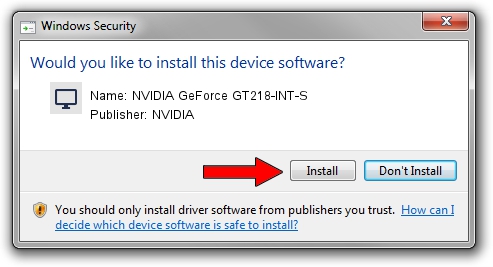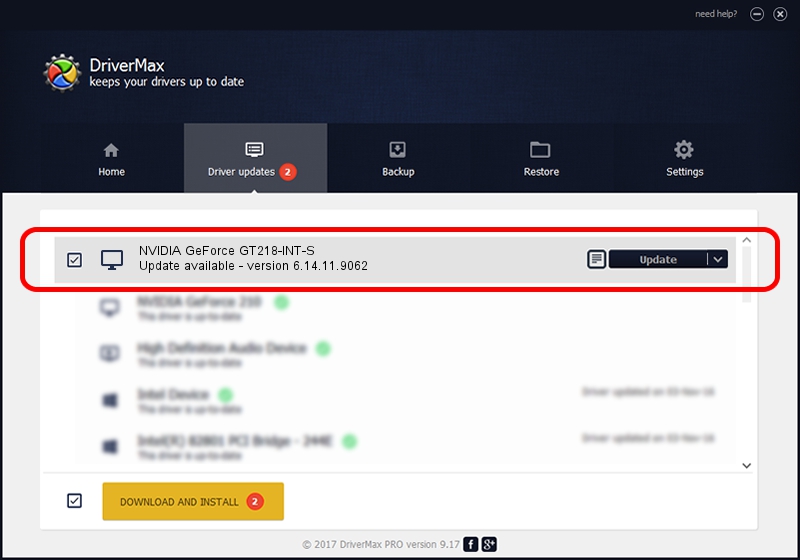Advertising seems to be blocked by your browser.
The ads help us provide this software and web site to you for free.
Please support our project by allowing our site to show ads.
Home /
Manufacturers /
NVIDIA /
NVIDIA GeForce GT218-INT-S /
PCI/VEN_10DE&DEV_0A7E /
6.14.11.9062 Sep 03, 2009
NVIDIA NVIDIA GeForce GT218-INT-S driver download and installation
NVIDIA GeForce GT218-INT-S is a Display Adapters hardware device. This Windows driver was developed by NVIDIA. The hardware id of this driver is PCI/VEN_10DE&DEV_0A7E.
1. How to manually install NVIDIA NVIDIA GeForce GT218-INT-S driver
- You can download from the link below the driver installer file for the NVIDIA NVIDIA GeForce GT218-INT-S driver. The archive contains version 6.14.11.9062 dated 2009-09-03 of the driver.
- Run the driver installer file from a user account with administrative rights. If your User Access Control (UAC) is enabled please accept of the driver and run the setup with administrative rights.
- Go through the driver setup wizard, which will guide you; it should be pretty easy to follow. The driver setup wizard will scan your computer and will install the right driver.
- When the operation finishes restart your PC in order to use the updated driver. It is as simple as that to install a Windows driver!
This driver received an average rating of 3.1 stars out of 43955 votes.
2. The easy way: using DriverMax to install NVIDIA NVIDIA GeForce GT218-INT-S driver
The advantage of using DriverMax is that it will setup the driver for you in the easiest possible way and it will keep each driver up to date, not just this one. How can you install a driver with DriverMax? Let's take a look!
- Start DriverMax and push on the yellow button that says ~SCAN FOR DRIVER UPDATES NOW~. Wait for DriverMax to analyze each driver on your computer.
- Take a look at the list of driver updates. Scroll the list down until you find the NVIDIA NVIDIA GeForce GT218-INT-S driver. Click the Update button.
- That's all, the driver is now installed!

Jul 14 2016 8:53PM / Written by Daniel Statescu for DriverMax
follow @DanielStatescu