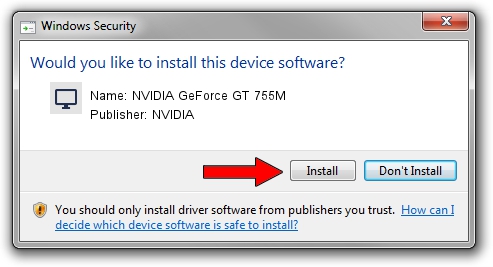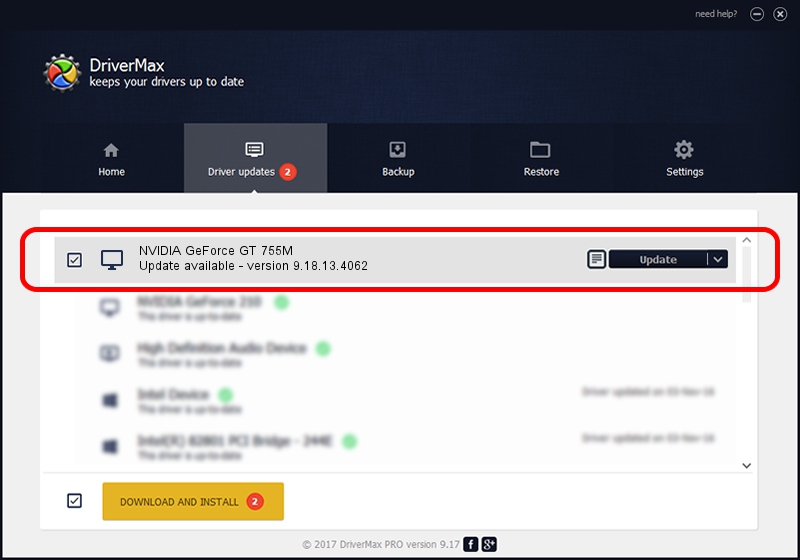Advertising seems to be blocked by your browser.
The ads help us provide this software and web site to you for free.
Please support our project by allowing our site to show ads.
Home /
Manufacturers /
NVIDIA /
NVIDIA GeForce GT 755M /
PCI/VEN_10DE&DEV_0FEA&SUBSYS_011F106B /
9.18.13.4062 Jul 31, 2014
NVIDIA NVIDIA GeForce GT 755M driver download and installation
NVIDIA GeForce GT 755M is a Display Adapters device. The Windows version of this driver was developed by NVIDIA. The hardware id of this driver is PCI/VEN_10DE&DEV_0FEA&SUBSYS_011F106B; this string has to match your hardware.
1. How to manually install NVIDIA NVIDIA GeForce GT 755M driver
- You can download from the link below the driver setup file for the NVIDIA NVIDIA GeForce GT 755M driver. The archive contains version 9.18.13.4062 released on 2014-07-31 of the driver.
- Start the driver installer file from a user account with the highest privileges (rights). If your User Access Control Service (UAC) is started please confirm the installation of the driver and run the setup with administrative rights.
- Go through the driver installation wizard, which will guide you; it should be pretty easy to follow. The driver installation wizard will scan your PC and will install the right driver.
- When the operation finishes shutdown and restart your PC in order to use the updated driver. As you can see it was quite smple to install a Windows driver!
Driver rating 3 stars out of 87144 votes.
2. Using DriverMax to install NVIDIA NVIDIA GeForce GT 755M driver
The advantage of using DriverMax is that it will setup the driver for you in just a few seconds and it will keep each driver up to date, not just this one. How easy can you install a driver with DriverMax? Let's take a look!
- Start DriverMax and press on the yellow button named ~SCAN FOR DRIVER UPDATES NOW~. Wait for DriverMax to scan and analyze each driver on your PC.
- Take a look at the list of detected driver updates. Scroll the list down until you find the NVIDIA NVIDIA GeForce GT 755M driver. Click the Update button.
- That's it, you installed your first driver!

Jun 20 2016 12:48PM / Written by Andreea Kartman for DriverMax
follow @DeeaKartman