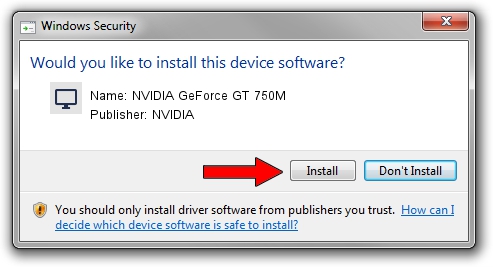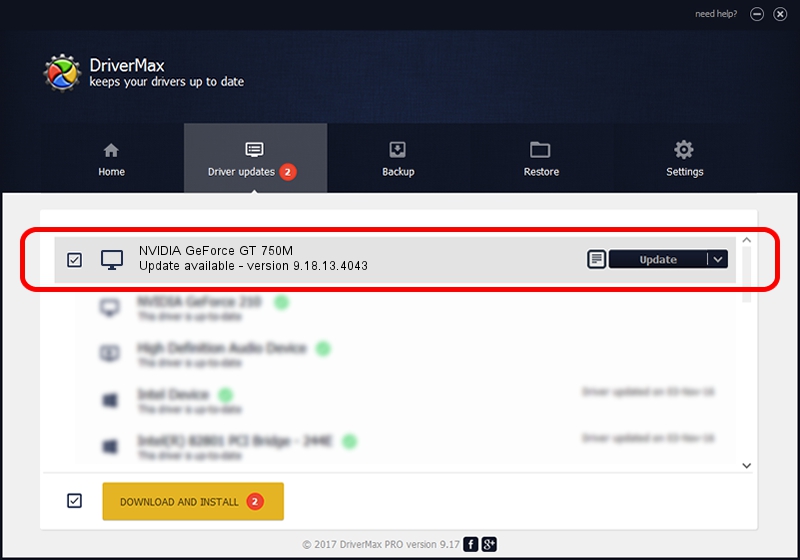Advertising seems to be blocked by your browser.
The ads help us provide this software and web site to you for free.
Please support our project by allowing our site to show ads.
Home /
Manufacturers /
NVIDIA /
NVIDIA GeForce GT 750M /
PCI/VEN_10DE&DEV_0FE4&SUBSYS_C740144D /
9.18.13.4043 Jun 12, 2014
NVIDIA NVIDIA GeForce GT 750M how to download and install the driver
NVIDIA GeForce GT 750M is a Display Adapters hardware device. The Windows version of this driver was developed by NVIDIA. The hardware id of this driver is PCI/VEN_10DE&DEV_0FE4&SUBSYS_C740144D; this string has to match your hardware.
1. NVIDIA NVIDIA GeForce GT 750M - install the driver manually
- Download the driver setup file for NVIDIA NVIDIA GeForce GT 750M driver from the location below. This is the download link for the driver version 9.18.13.4043 dated 2014-06-12.
- Start the driver setup file from a Windows account with the highest privileges (rights). If your User Access Control Service (UAC) is running then you will have to accept of the driver and run the setup with administrative rights.
- Follow the driver installation wizard, which should be pretty straightforward. The driver installation wizard will scan your PC for compatible devices and will install the driver.
- Restart your computer and enjoy the new driver, it is as simple as that.
This driver was installed by many users and received an average rating of 3.1 stars out of 34109 votes.
2. How to install NVIDIA NVIDIA GeForce GT 750M driver using DriverMax
The most important advantage of using DriverMax is that it will install the driver for you in just a few seconds and it will keep each driver up to date, not just this one. How easy can you install a driver using DriverMax? Let's take a look!
- Start DriverMax and press on the yellow button that says ~SCAN FOR DRIVER UPDATES NOW~. Wait for DriverMax to analyze each driver on your PC.
- Take a look at the list of driver updates. Search the list until you locate the NVIDIA NVIDIA GeForce GT 750M driver. Click the Update button.
- Finished installing the driver!

Jun 29 2016 12:22PM / Written by Dan Armano for DriverMax
follow @danarm